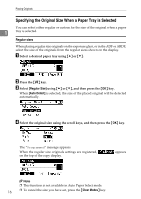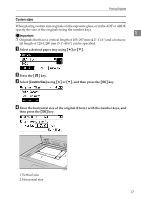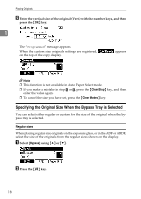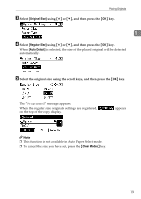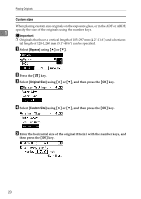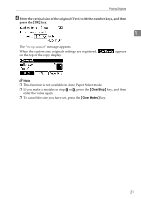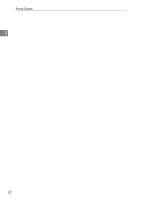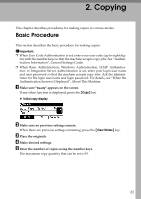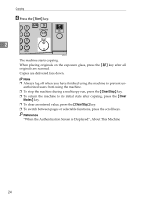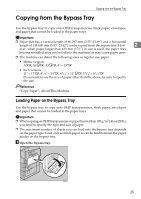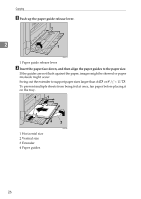Ricoh Aficio MP 2000 Copy Reference - Page 31
Clear/Stop, Clear Modes, Enter the vertical size of the original Vert. with the number keys, and then
 |
View all Ricoh Aficio MP 2000 manuals
Add to My Manuals
Save this manual to your list of manuals |
Page 31 highlights
Placing Originals F Enter the vertical size of the original (Vert.) with the number keys, and then press the {OK} key. 1 The "Programmed" message appears. When the custom size originals settings are registered, on the top of the copy display. appears Note ❒ This function is not available in Auto Paper Select mode. ❒ If you make a mistake in step E or F, press the {Clear/Stop} key, and then enter the value again. ❒ To cancel the size you have set, press the {Clear Modes} key. 21

Placing Originals
21
1
F
Enter the vertical size of the original (Vert.) with the number keys, and then
press the
{
OK
}
key.
The “
Programmed
” message appears.
When the custom size originals settings are registered,
appears
on the top of the copy display.
Note
❒
This function is not available in Auto Paper Select mode.
❒
If you make a mistake in step
E
or
F
, press the
{
Clear/Stop
}
key, and then
enter the value again.
❒
To cancel the size you have set, press the
{
Clear Modes
}
key.