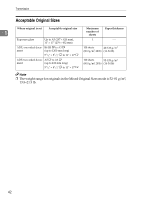Ricoh Aficio MP 7000 Facsimile Reference - Page 48
Setting the Original Orientation, Original Feed Type
 |
View all Ricoh Aficio MP 7000 manuals
Add to My Manuals
Save this manual to your list of manuals |
Page 48 highlights
Transmission Reference p.20 "Sending multiple originals using the exposure glass" p.25 "Sending multiple originals using the exposure glass" 1 p.35 "T.37 Full Mode" p.42 "Acceptable Original Sizes" p.43 "Paper Size and Scanned Area" p.45 "Original Sizes Difficult to Detect" p.46 "Transmission with Image Rotation" p.51 "Scan Size" p.268 "Registering a priority function using a program" "Facsimile Features", General Settings Guide "Placing Originals", Copy/Document Server Reference Setting the Original Orientation When you store documents in the Document Server, set "Original Orientation". A Place the original, and then select the scan settings you require. B Press [Original Feed Type]. C Specify the original orientation. Check the orientation of the placed document, and then press [ ] or [ ]. 38