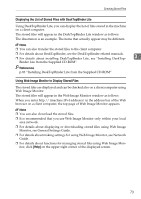Ricoh Aficio MP 7500 S/P Scanner Reference - Page 80
Stored File Preview Screen, Checking Stored Files from a Client Computer
 |
View all Ricoh Aficio MP 7500 S/P manuals
Add to My Manuals
Save this manual to your list of manuals |
Page 80 highlights
Storing Files Using the Scanner Function Stored File Preview Screen 3 1. [Zoom Out], [Zoom In] In previewing, you can reduce or enlarge the file image. 2 You can scroll the preview screen. 3. [Switch] You can switch to a preview of another page. 4. [Switch] You can switch to a preview of another file. AMW014S 5. Display File The name and size of the selected file appear. 6. Display Page The page number of the previewed page, total number of pages, page size, and color mode appear. 7. Display Position When the preview is enlarged, the location of the part of the page displayed on the preview screen is indicated. Checking Stored Files from a Client Computer Using DeskTopBinder Lite or Web Image Monitor, you can also display the list of files stored in the machine on a client computer. Important ❒ To view stored files from a client computer, the IPv4 address of the machine must be specified. You can also check files stored under the copier, Document Server, and printer functions. The screen used to illustrate the procedure is an example. Depending on the machine model or operating environment, the items that appear on the actual screen may differ. 72