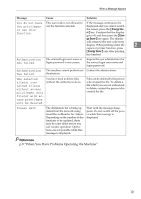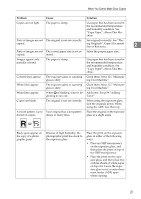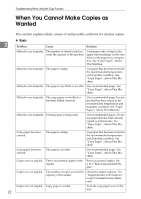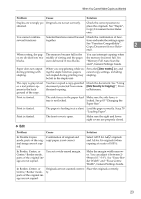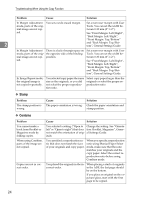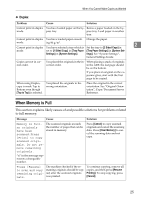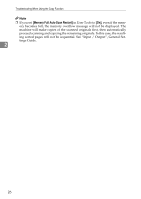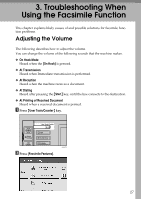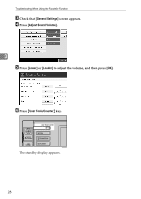Ricoh Aficio MP C3000 Troubleshooting - Page 32
Stamp, Combine, Troubleshooting When Using the Copy Function
 |
View all Ricoh Aficio MP C3000 manuals
Add to My Manuals
Save this manual to your list of manuals |
Page 32 highlights
Troubleshooting When Using the Copy Function Problem Cause Solution In Margin Adjustment You set a wide erased margin. Set a narrower margin with User mode, parts of the orig- Tools. You can set the width be- inal image are not cop- tween 0-30 mm (0"-1.2"). ied. See "Front Margin: Left/Right", "Back Margin: Left/Right", "Front Margin: Top/Bottom" 2 and "Back Margin: Top/Bottom", General Settings Guide. In Margin Adjustment mode, parts of the original image are not copied. There is a lack of margin space on the opposite side of the binding position. Set a narrower margin with User Tools. You can set the width between 0-30 mm (0"-1.2"). See "Front Margin: Left/Right", "Back Margin: Left/Right", "Front Margin: Top/Bottom" and "Back Margin: Top/Bottom", General Settings Guide. In Image Repeat mode, the original image is not copied repeatedly. You selected copy paper the same size as the originals, or you did not select the proper reproduction ratio. Select copy paper larger than the originals or select the proper reproduction ratio. ❖ Stamp Problem The stamp position is wrong. Cause The paper orientation is wrong. Solution Check the paper orientation and stamp position. ❖ Combine Problem You cannot make a book from Booklet or Magazine mode by folding copies. When using Combine, parts of the image are not copied. Copies are not in correct order. Cause Solution You selected a setting ("Open to Change the setting. See "Orientaleft"or "Open to right") that does tion: Booklet, Magazine", Genernot match the orientation of orig- al Settings Guide. inals. You specified a reproduction ra- When you specify a reproduction tio that does not match the sizes ratio using Manual Paper Select of your originals and copy paper. mode, make sure that the ratio matches your originals and the copy paper. Select the correct reproduction ratio before using Combine mode. You placed the originals in the in- When placing a stack of originals correct order. in the ADF, the last page should be on the bottom. If you place an original on the exposure glass, start with the first page to be copied. 24