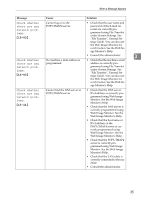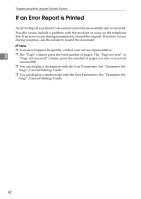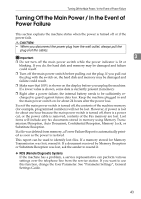Ricoh Aficio MP C3000 Troubleshooting - Page 47
Printing, When You Cannot Send or Receive Fax Messages as Wanted
 |
View all Ricoh Aficio MP C3000 manuals
Add to My Manuals
Save this manual to your list of manuals |
Page 47 highlights
When You Cannot Send or Receive Fax Messages as Wanted ❖ Printing Problem Cause Solution Print is slanted. The tray's side fences might not be locked. Check the side fences are locked. See p.83 "Changing the Paper Size". Print is slanted. The paper is fed at a slant. Load the paper correctly. See p.79 "Loading Paper". Print is slanted. The front cover is open. Make sure the right and lower right covers are properly closed. Misfeeds occur frequently. The number of feeding in exceeds Load paper only as high as the the capacity of the machine. upper limit markings on the side 3 side fences of the paper tray or bypass tray. See "Copy Paper", About This Machine. Misfeeds occur frequently. The paper is damp. Use paper that has been stored in the recommended temperature and humidity condition. See "Copy Paper", About This Machine. Misfeeds occur frequently. The paper is too thick or too thin. Use recommended paper. See "Copy Paper", About This Machine. Misfeeds occur frequently. The copy paper is wrinkled or has been folded/creased. Use recommended paper.Use paper that has been stored in the recommended temperature and humidity condition. See "Copy Paper", About This Machine. Copy paper becomes creased. Printed paper is being used. Use recommended paper. See "Copy Paper", About This Machine. Copy paper becomes creased. The paper is damp. Use paper that has been stored in the recommended temperature and humidity condition. See "Copy Paper", About This Machine. Copy paper becomes creased. The paper is too thin. Use recommended paper. See "Copy Paper", About This Machine. Images are only partial- The paper is damp. ly printed. Use paper that has been stored in the recommended temperature and humidity condition. See "Copy Paper", About This Machine. Black lines appear on the print produced at the destination. The exposure glass or scanning glass is dirty. Clean them. See p.121 "Maintaining Your Machine". 39