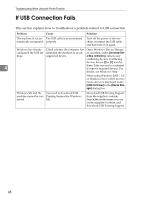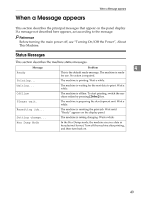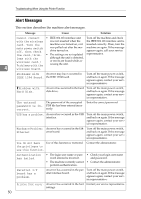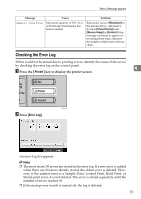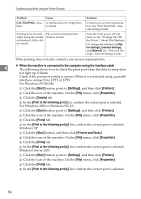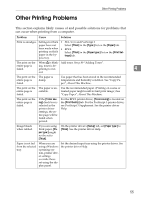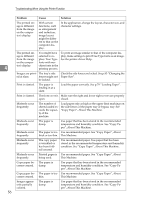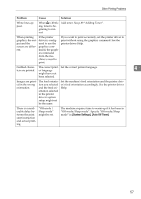Ricoh Aficio MP C3000 Troubleshooting - Page 60
When You Cannot Print
 |
View all Ricoh Aficio MP C3000 manuals
Add to My Manuals
Save this manual to your list of manuals |
Page 60 highlights
Troubleshooting When Using the Printer Function When You Cannot Print Use the following procedures if printing does not start even after performing [Print]. Problem Cause Printing does not start. The power is off. Printing does not start. The machine is set to "Offline". Solution Check the cable is securely plugged into the power outlet and the machine. Turn on the main power switch. Press {Online} key. Printing does not start. The cause is displayed on the dis- Check the error message or warn- play of the control panel. ing status on the display panel 4 and take the required action. Printing does not start. The interface cable is not connect- Connect the interface cable se- ed correctly. curely. If it has a fastener, fasten that securely as well. See "Con- necting to the Interfaces", General Settings Guide. Printing does not start. The correct interface cable is not being used. The type of interface cable you should use depends on the computer. Be sure to use the correct one. If the cable is damaged or worn, replace it. See "Connecting to the Interfaces", General Settings Guide. Printing does not start. The interface cable was connect- Connect the interface cable before ed after the machine was turning on the machine. switched on. Printing does not start. If the machine is operating in an extended wireless LAN, failure to print might result from a weak wireless signal. To check signal status, press {User Tools / Counter / Enquiry} key, and then press [System Settings] on the display panel. On the [Interface Settings] tab, select [IEEE 802.11b], and then press [Wireless LAN Signal]. If signal quality is poor, move the machine to a location where radio waves can pass or remove objects that might cause interference. (You can check signal status only when using wireless LAN in the infrastructure mode.) Printing does not start. If the machine is operating in an Check using the machine's dis- extended wireless LAN, SSID set- play panel that the SSID is cor- tings are incorrect. rectly set. See "Network Settings", General Settings Guide. 52