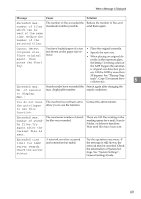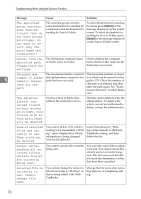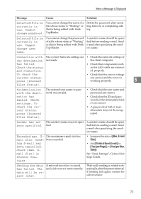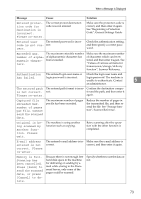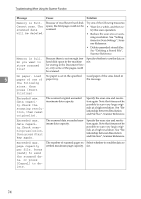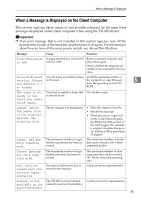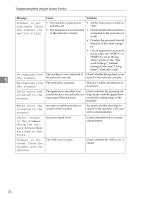Ricoh Aficio MP C3000 Troubleshooting - Page 82
No paper. Load, Cannot scan.
 |
View all Ricoh Aficio MP C3000 manuals
Add to My Manuals
Save this manual to your list of manuals |
Page 82 highlights
Troubleshooting When Using the Scanner Function Message Cause Solution Memory is full. Cannot scan. The scanned data will be deleted. Because of insufficient hard disk space, the first page could not be scanned. Try one of the following measures: • Wait for a while, and then retry the scan operation. • Reduce the scan area or scanning resolution. See "Setting items for Scan Settings", Scanner Reference. • Delete unneeded stored files. See "Deleting a Stored File", Scanner Reference. Memory is full. Do you want to store scanned file? Because there is not enough free Specify whether to use the data or hard disk space in the machine not. for storing in the Document Server, only some of the pages could be scanned. No paper. Load No paper is set in the specified Load paper of the sizes listed in 5 paper of one of paper tray. the message. the following sizes, then press [Start Printing]. Exceeded max. data capaci- The scanned original exceeded maximum data capacity. ty.Check the scanning resolu- tion, then reset original(s). Specify the scan size and resolution again. Note that it may not be possible to scan very large originals at a high resolution. See "Relationship between Resolution and File Size", Scanner Reference. Exceeded max. data capacity.Check scanning resolution, then press Start key again. The scanned data exceeded maximum data capacity. Specify the scan size and resolution again. Note that it may not be possible to scan very large originals at a high resolution. See "Relationship between Resolution and File Size", Scanner Reference. Exceeded max. page capacity per file. Press [Send] to send the scanned data, or press [Cancel] to delete. The number of scanned pages ex- Select whether to send the data so ceeded maximum page capacity. far. 74