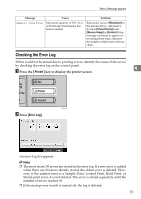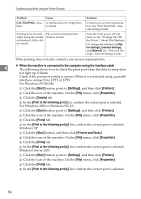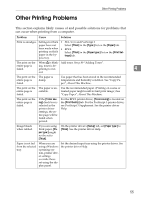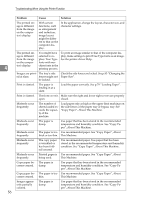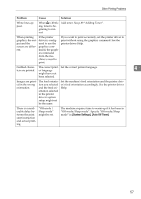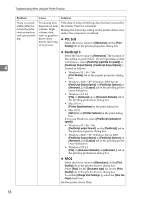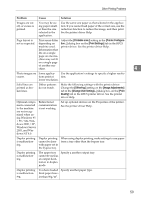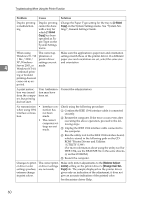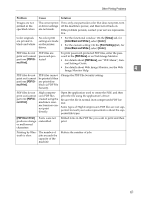Ricoh Aficio MP C3000 Troubleshooting - Page 64
Troubleshooting When Using the Printer Function, condition. See Copy Paper, About This Machine.
 |
View all Ricoh Aficio MP C3000 manuals
Add to My Manuals
Save this manual to your list of manuals |
Page 64 highlights
Troubleshooting When Using the Printer Function 4 56 Problem Cause Solution The printed image is different from the image on the computer's display. With certain functions, such as enlargement and reduction, image layout might be different to that on the computer display. In the application, change the layout, character size, and character settings. The printed image is different from the image on the computer's display. You might have selected to replace True Type fonts with machine fonts in the printing process. To print an image similar to that of the computer display, make settings to print True Type fonts as an image. See the printer driver Help. Images are print- The tray's side Check the side fences are locked. See p.83 "Changing the ed at slant. fences might not Paper Size". be locked. Print is slanted. The paper is feeding in at a slant. Load the paper correctly. See p.79 "Loading Paper". Print is slanted. The front cover is Make sure the right and lower right covers are properly open. closed. Misfeeds occur frequently. The number of sheets loaded exceeds the capacity of the machine. Load paper only as high as the upper limit markings on the side fences of the paper tray or bypass tray. See "Copy Paper", About This Machine. Misfeeds occur The paper is frequently. damp. Use paper that has been stored in the recommended temperature and humidity condition. See "Copy Paper", About This Machine. Misfeeds occur The paper is too Use recommended paper. See "Copy Paper", About frequently. thick or too thin. This Machine. Misfeeds occur frequently. The copy paper is wrinkled or has been folded/creased. Use recommended paper. Use paper that has been stored in the recommended temperature and humidity condition. See "Copy Paper", About This Machine. Misfeeds occur Printed paper is Use recommended paper. See "Copy Paper", About frequently. being used. This Machine. Copy paper be- The paper is comes creased. damp. Use paper that has been stored in the recommended temperature and humidity condition. See "Copy Paper", About This Machine. Copy paper be- The paper is too Use recommended paper. See "Copy Paper", About comes creased. thin. This Machine. Images appear only partially colored. The paper is damp. Use paper that has been stored in the recommended temperature and humidity condition. See "Copy Paper", About This Machine.