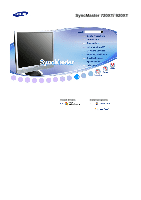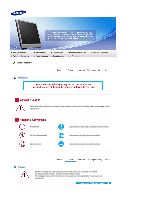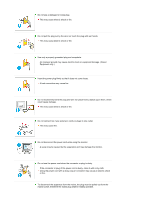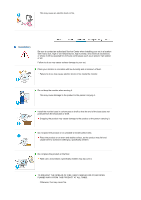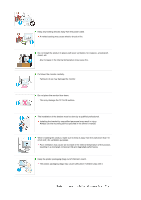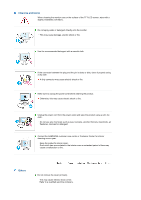Samsung 920XT User Manual (ENGLISH)
Samsung 920XT - 19" 1000:1 Contrast Ratio LCD Monitor Manual
 |
UPC - 729507803289
View all Samsung 920XT manuals
Add to My Manuals
Save this manual to your list of manuals |
Samsung 920XT manual content summary:
- Samsung 920XT | User Manual (ENGLISH) - Page 1
!! !! SyncMaster 720XT/ 920XT Install drivers Install programs - Samsung 920XT | User Manual (ENGLISH) - Page 2
Notation Failure to follow directions noted by this symbol could result in bodily harm or damage to the equipment. Prohibited Do not disassemble Do not touch Important to read and understand at all times Disconnect the plug from the outlet Ground to prevent an electric shock Power When not used - Samsung 920XT | User Manual (ENGLISH) - Page 3
extension cords or plugs to one outlet. This may cause fire. Do not disconnect the power cord while using the monitor. A surge may be caused by the separation and may damage the monitor. Do not use the power cord when the connector or plug is dusty. If the connector or plug of - Samsung 920XT | User Manual (ENGLISH) - Page 4
electric shock or fire. Installation Be sure to contact an authorized Service Center when installing your set in a location with heavy dust, Failure to do so may cause serious damage to your set. Place your monitor in a location with low humidity and a minimum of dust. Failure to do so may - Samsung 920XT | User Manual (ENGLISH) - Page 5
Do not place the monitor face down. This may damage the TFT-LCD surface. The installation of the bracket must be done by a qualified professional. Installing the bracket by unqualified personnel may result in injury. Always use the mounting device specified in the owner's manual. When installing the - Samsung 920XT | User Manual (ENGLISH) - Page 6
monitor case or the surface of the TFT-LCD screen, wipe with a slightly moistened, soft fabric. Do not spray water or detergent directly onto the monitor , air freshener, lubricant or detergent. Contact the SAMSUNG customer care center or Customer Center for interior cleaning servicing company. - Samsung 920XT | User Manual (ENGLISH) - Page 7
does not operate normally - in particular, if there is any unusual sound or smell coming from the monitor - unplug it immediately and contact an authorized dealer or the Service Center. This may cause electric shock or fire. Keep the product away from places exposed to oil, smoke or moisture; do - Samsung 920XT | User Manual (ENGLISH) - Page 8
or fire. If a foreign substance enters the monitor, unplug the power cord and contact the Service Center. Keep the product away from combustible appropriate for the model. An inappropriate resolution may cause undesirable picture quality. 17,19 inch (43,48 cm) - 1280 x 1024 Keep the volume at - Samsung 920XT | User Manual (ENGLISH) - Page 9
and unplug the power cord. Make sure that all cables, including the antenna cable and cables connected to other devices, are disconnected before moving the monitor. Failure to disconnect a cable may damage it and lead to fire or an electric shock. Place the product out of children's reach, as they - Samsung 920XT | User Manual (ENGLISH) - Page 10
z Adjust the monitor angle so that there is no reflected light on the screen.Try to , for details of where and how they can take this item for environmentally safe recycling. Business users should contact their supplier and check the terms and conditions of the purchase contract. This product should - Samsung 920XT | User Manual (ENGLISH) - Page 11
MP3, external storage media) to the USB port and play music, movies and games. It is a new concept monitor. You also can share the screen being displayed on your network monitor with other users by connecting a projector or other display device to its VGA OUT port. You can use this functionality for - Samsung 920XT | User Manual (ENGLISH) - Page 12
your dealer. Contact a local dealer to buy optional items. Unpacking Manual Without stand With Stand Cable Quick Setup Guide Warranty Card (Not available in all locations) User's Guide, Monitor Driver, Natural Color software, MagicTune™ software D-Sub Cable Sold separately Power Cord - Samsung 920XT | User Manual (ENGLISH) - Page 13
MENU button [ ] MagicBright™ button [] Opens the OSD menu. Also use to exit the OSD menu or return to the previous menu. MagicBright™ is a new feature providing optimum viewing environment depending on the contents of the image you are watching. Currently six different modes are available : Custom, - Samsung 920XT | User Manual (ENGLISH) - Page 14
(5) seconds in Client mode. When unable to boot up your computer because of a Windows crash, please contact your Administrator. This light glows green during normal operation, and blinks green once as the monitor saves your adjustments. See PowerSaver described in the manual for further information - Samsung 920XT | User Manual (ENGLISH) - Page 15
devices such as a mouse, keyboard and external storage devices (DSC, MP3, external storage, etc.). Connect when using it as a monitor. Connect the audio cable for your monitor to the audio port on the back of your computer. See Connecting Cables for further information regarding cable connections. - Samsung 920XT | User Manual (ENGLISH) - Page 16
the mouse and the keyboard to the USB ports. Connect the LAN port on the back of the monitor and the hub. Connect the hub and the LAN port of the host PC. The host PC must have an IP address. After connecting the - Samsung 920XT | User Manual (ENGLISH) - Page 17
card. - Connect the D-Sub Cable to the VGA IN port on the back of your monitor. [VGA IN] Using Macintosh - Connect the monitor and the Macintosh computer using the computer connection cable. If the monitor and the computer are connected, you can turn them on and use them. External Device Connection - Samsung 920XT | User Manual (ENGLISH) - Page 18
to adjust the angle to a particular angle. Swivel stand You can easily adjust the position of the monitor screen from right to left using the rotating stand. Rubber stubs are attached at the bottom of the monitor to help fix it to the installation location. Using Other Stands Attaching a Base This - Samsung 920XT | User Manual (ENGLISH) - Page 19
the stand from the LCD monitor. Align the mounting instructions. z To mount the monitor on a wall, you should purchase the wall mounting kit that allows you to mount the monitor at least 10cm away from the wall surface. z Contact the nearest Samsung Service Center for more information. Samsung - Samsung 920XT | User Manual (ENGLISH) - Page 20
Protocol) Server - A Microsoft Windows 2000 Server where the terminal services are installed - A Microsoft Windows 2003 Sever - A Microsoft Windows XP Professional This manual describes the functions provided by the XPe Client. However, it does not explain general functionalities of Windows XP - Samsung 920XT | User Manual (ENGLISH) - Page 21
, there are many restrictions that protect the system from incorrent user actions. You cannot access the system drives and there are restrictions on configuring properties for them. To configure the client's advanced and detailed settings, log on as an administrator. Administrator If you logon as - Samsung 920XT | User Manual (ENGLISH) - Page 22
interface from the application. While an application is running on the WinFrame multi-user application server, its user interface is running on the thin client software of WinFrame. Hence, in any environment, it is possible to run applications fast. Platform Independent - ICA is inherently being - Samsung 920XT | User Manual (ENGLISH) - Page 23
2. Type the connection name and the server name (IP address or DNS name). 3. Configure the degree of compression for the data to be sent and received, and the degree of reliability for sessions. 4. To login to the server automatically, enter your username, password and domain. If you do not enter - Samsung 920XT | User Manual (ENGLISH) - Page 24
5. You can specify the color and size of the window to be displayed. 6. If a connection succeeds, the server's desktop appears on the client. In this step, you can make an application run automatically. 7. Click Finish to complete creating the new connection. - Samsung 920XT | User Manual (ENGLISH) - Page 25
remote computer is called a client. The client software for the remote desktop connection must be installed on the client. - You must also be double-click the System icon. - On the Remote tab, select the "Allow users to connect remotely to this computer" checkbox. - Ensure that you have the proper - Samsung 920XT | User Manual (ENGLISH) - Page 26
computer, you are ready to start a Remote Desktop session. You must first establish a virtual private network connection or remote access service connection from your client computer to your host computer. 1. Click Start, point to Programs, and then click Remote Desktop Connection. Or double-click - Samsung 920XT | User Manual (ENGLISH) - Page 27
- Display: The Remote Desktop Connection sends and receives compressed screen data. If you set the resolution and color quality to the high option, the speed may become slow. - Local Resource: Specify whether to use the hard disks and ports. - Samsung 920XT | User Manual (ENGLISH) - Page 28
- Programs: Specify whether to display the Desktop or run an application whenever you are connected. The default is 'Desktop'. - Experience: You can select your connection speed, and select and share environmental options. - Samsung 920XT | User Manual (ENGLISH) - Page 29
on a network and control it remotely. Compared to the Windows terminal service which has a similar function, RealVNC allows only one administrator to connect directly to the client site to resolve its problems. Instead, you can connect to the client from the server and solve problems remotely. For - Samsung 920XT | User Manual (ENGLISH) - Page 30
Internet Explorer A XPe Client includes Internet Explorer. This program is permitted for all users. For more information on Internet Explorer, visit the Microsoft website. Enhanced Write Filter Enhanced Write Filter (EWF) protects a flash volume from write access and consequently, - Samsung 920XT | User Manual (ENGLISH) - Page 31
. { On with no exceptions : This settings blocks all unwanted access to your client, including all requests to programs and services selected in the Exceptions tab. Use this setting when you need to protect your client to the maximum extent. { Off (Not recommended) : Turning off the Windows Firewall - Samsung 920XT | User Manual (ENGLISH) - Page 32
Network Drive dialog box. - If EWF is activated, save the changes to the disk. Installing MUI (Multi-language User Interface) The MUI Setup program helps you set up languages on the XPe client. In addition, you can delete an original language pack to extend the available free disk space. If you want - Samsung 920XT | User Manual (ENGLISH) - Page 33
client has one of these problems: When a system file is deleted accidentally or is corrupted When the client computer is unstable or there is a problem with a device driver When problems a client/server interface operating system onto a client over a network. . - Boot the client via the network. - Samsung 920XT | User Manual (ENGLISH) - Page 34
the operating system you have. Prepare a blank disk and download the driver program file at the Internet web site shown here. Internet web site :http://www.samsung.com/ (Worldwide) http://www.samsung.com/monitor (U.S.A) http://www.sec.co.kr/monitor (Korea) http://www.samsungmonitor.com.cn/ (China - Samsung 920XT | User Manual (ENGLISH) - Page 35
MS logo, and this installation doesn't damage your system. The certified driver will be posted on Samsung Monitor homepage http://www.samsung.com/ Monitor driver installation is completed. Installing the Monitor Driver (Manual) Windows Vista | Windows XP | Windows 2000 | Windows ME | Windows NT - Samsung 920XT | User Manual (ENGLISH) - Page 36
MS logo, and this installation doesn't damage your system. The certified driver will be posted on Samsung Monitor homepage http://www.samsung.com/ Click "Update Driver..." in the "Driver" tab. Check the "Browse my computer for driver software" checkbox and click "Let me pick from a list of device - Samsung 920XT | User Manual (ENGLISH) - Page 37
Select the model that matches your monitor from the list of monitor models on the screen, and click "Next". Click "Close"→ "Close" → "OK" → "OK" on the following screens displayed in sequence. Microsoft® Windows® XP Operating System Insert - Samsung 920XT | User Manual (ENGLISH) - Page 38
Click "Display" icon and choose the "Settings" tab then click "Advanced...". Click the "Properties" button on the "Monitor" tab and select "Driver" tab. Click "Update Driver..." and select "Install from a list or..." then click "Next" button. Select "Don't search ,I will..." then click "Next" and - Samsung 920XT | User Manual (ENGLISH) - Page 39
the "Continue Anyway" button. Then click "OK" button. This monitor driver is under certifying MS logo, and this installation doesn't damage your system. The certified driver will be posted on Samsung Monitor homepage http://www.samsung.com/ Click the "Close" button then click "OK" button continually - Samsung 920XT | User Manual (ENGLISH) - Page 40
"Properties" button is inactive, it means your monitor is properly configured. Please stop installation Case2 : If the "Properties" button is active, click the "Properties" button then follow next steps continually. Click "Driver" and then click on "Update Driver..." then click on the "Next" button - Samsung 920XT | User Manual (ENGLISH) - Page 41
to the Preset Timing Modes in the user guide. Linux Operating System To execute X-Window monitor. Execute X-Window after setting other requested hardware. Natural Color Natural Color Software Program One of the recent problems the program manually, insert the CD included with the Samsung monitor into - Samsung 920XT | User Manual (ENGLISH) - Page 42
icon to start the program. MagicTune™ execution icon may not appear depending on specification of computer system or monitor. If that happens, press F5 Key. Installation Problems The installation of MagicTune™ can be affected by such factors as the video card, motherboard and the network environment - Samsung 920XT | User Manual (ENGLISH) - Page 43
to remove the program. 5. Click "Yes" to begin the uninstall process. 6. Wait until the "Uninstall Complete" dialog box appears. Visit the MagicTune™ website for technical support for MagicTune™, FAQs (questions and answers) and software upgrades. - Samsung 920XT | User Manual (ENGLISH) - Page 44
Control Buttons [ ] Opens the OSD menu. Also use to exit the OSD menu or return to the previous menu. [ ] These buttons allow you to adjust items in the menu. [ ] Press this button to Activates a highlighted menu item. [AUTO] When the 'AUTO' button is pressed, the Auto Adjustment screen - Samsung 920XT | User Manual (ENGLISH) - Page 45
AUTO Menu AUTO Description When the 'AUTO' button is pressed, the Auto Adjustment screen appears as shown in the animated screen on the center. The values of fine, coarse and position are adjusted automatically. To make the automatic adjustment function sharper, execute the 'AUTO' function while - Samsung 920XT | User Manual (ENGLISH) - Page 46
MENU button Menu Description This is the function that locks the OSD in order to keep the current states of settings or prevent others from adjusting the current settings. OSD Lock & Unlock Lock : Hold down the menu button for more than five (5) seconds to activate the OSD adjustment lock - Samsung 920XT | User Manual (ENGLISH) - Page 47
Menu MagicBright™ Description Push the MagicBright™ button to circle through available preconfigured modes. - Six different modes (Custom/Text/Internet/Game/Sport/Movie) Volume Menu Volume Description When OSD is not on the screen, push [▲/ ] the button to adjust volume. SOURCE - Samsung 920XT | User Manual (ENGLISH) - Page 48
Menu SOURCE Description Selects the Video signal while the OSD is off. (Analog/Client) OSD Function Picture Brightness Color MagicColor Image Coarse OSD Language Setup Image Reset Information Contrast Color Tone Fine H-Position Color Reset Color Control Sharpness V-Position - Samsung 920XT | User Manual (ENGLISH) - Page 49
Menu Brightness Contrast Color Description You can use the on-screen menus to change the brightness according to personal preference. MENU MENU You can use the on-screen menus to change the contrast according to personal preference. ( Not available in MagicColor mode of Full and Intelligent. ) - Samsung 920XT | User Manual (ENGLISH) - Page 50
MagicColor MagicColor is a new technology that Samsung has exclusively developed to improve digital image and to display natural color more clearly without disturbing image quality. Off Returns to the original mode. Demo - Samsung 920XT | User Manual (ENGLISH) - Page 51
). Available in analog Mode Only MENU MENU Changes the clearance of image. Available in analog Mode Only MENU MENU Changes the horizontal position of the monitor's entire display. Available in analog Mode Only MENU MENU Changes the vertical position of the - Samsung 920XT | User Manual (ENGLISH) - Page 52
Display Time MENU MENU You can change the horizontal position where the OSD menu appears on your monitor. MENU MENU You can change the vertical position where the OSD menu appears on your monitor. MENU MENU Change the transparency of the background of the OSD. MENU MENU The menu will be - Samsung 920XT | User Manual (ENGLISH) - Page 53
Menu Image Reset Color Reset Description Image parameters are replaced with the factory default values. MENU MENU Color parameters are replaced with the factory default values. MENU MENU Information Play/Stop Menu Description - Samsung 920XT | User Manual (ENGLISH) - Page 54
Information Shows a video source, display mode on the OSD screen. MENU → , - Samsung 920XT | User Manual (ENGLISH) - Page 55
for service, check the information in this section to see if you can remedy any problems yourself. If you do need assistance, please call the phone number on the Information section or contact your dealer. Symptom Check List Solutions No images on the screen. I cannot turn on the monitor. Is - Samsung 920XT | User Manual (ENGLISH) - Page 56
VESA DDC) monitor found". Have you installed the monitor driver? Install the monitor driver according to the Driver Installation Instructions. See the video card manual to see if the Plug & Play (VESA DDC) function can be supported. Install the monitor driver according to the Driver Installation - Samsung 920XT | User Manual (ENGLISH) - Page 57
™ is an additional software for the monitor. Some graphic cards may not support your monitor. When you have a problem with the graphic card, visit our website to check the compatible graphic card list provided. http://www.samsung.com/monitor/magictune MagicTune™ doesn't work properly. Have - Samsung 920XT | User Manual (ENGLISH) - Page 58
supported by the Client Monitor. If the extension of the file has been changed, the file will not be played. Check the following items if there is trouble with the monitor to reinstall the adaptor (video) driver. If problems repeatedly occur, contact an authorized service center. Q & A Question How - Samsung 920XT | User Manual (ENGLISH) - Page 59
signal, a message appears on the screen or the screen goes blank although the power indicator LED is still on. The message may indicate that the monitor is out of scan range or that you need to check the signal cable. Environment The location and the position of the - Samsung 920XT | User Manual (ENGLISH) - Page 60
the computer. Therefore, if there is trouble with the computer or the video card, this can cause the monitor to become blank, have poor coloring, noise, Video mode not supported, etc. In this case, first check the source of the problem, and then contact the Service Center or your dealer. Judging the - Samsung 920XT | User Manual (ENGLISH) - Page 61
Specifications General Model Name SyncMaster 720XT LCD Panel Size Display area Pixel Pitch 17 " Diagonal (43 cm ) 337.92 mm (H) x 270.336 mm (V) 0.264 mm (H) x 0.264 mm (V) Synchronization Horizontal Vertical 30 ~ 81 - Samsung 920XT | User Manual (ENGLISH) - Page 62
monitor settings. In most cases, monitor installation will proceed automatically, unless the user wishes to select alternate settings. Dot Acceptable TFT LCD equipment emits less electromagnetic waves than Class A equipment.) Client Item LAN USB Internet Browser Photo Video Specifications 1Gbps - Samsung 920XT | User Manual (ENGLISH) - Page 63
Requirement Connect Client No CPU Minimum SPEC Just can load Server Program P3 400MHz Recommend SPEC 1 2~4 supported. USB Local Device (USB) Connection Speed When booting up a monitor, a blank screen may appear for 3 ~ 4 seconds until the MagicNet screen appears. If you turn the monitor - Samsung 920XT | User Manual (ENGLISH) - Page 64
time. The monitor automatically returns to normal operation when you press a key on the keyboard. For energy conservation, turn your monitor OFF when may go blank while the power LED is on. Refer to the video card manual and adjust the screen as follows. Preset Timing Modes Display Mode IBM, 640 x - Samsung 920XT | User Manual (ENGLISH) - Page 65
. Unit : kHz Vertical Frequency Like a fluorescent lamp, the screen has to repeat the same image many times per second to display an image to the user. The frequency of this repetition is called Vertical Frequency or Refresh Rate. Unit : Hz - Samsung 920XT | User Manual (ENGLISH) - Page 66
Specifications General Model Name SyncMaster 920XT LCD Panel Size Display area Pixel Pitch 19 inch(48cm) 376.32mm(H) x 301.056mm(V) 0.294(H) x 0.294(V) Synchronization Horizontal Vertical 30 ~ 81 kHz 56 ~ 75Hz Display Color 16.7M Resolution Optimum resolution Maximum resolution - Samsung 920XT | User Manual (ENGLISH) - Page 67
monitor settings. In most cases, monitor installation will proceed automatically, unless the user wishes to select alternate settings. Dot Acceptable TFT LCD equipment emits less electromagnetic waves than Class A equipment.) Client Item LAN USB Internet Browser Photo Video Specifications 1Gbps - Samsung 920XT | User Manual (ENGLISH) - Page 68
Server Requirement Connect Client No CPU Minimum SPEC Just can load Server Program P3 400MHz Recommend SPEC 1 2~4 5~7 8~10 P4 be supported. When purchasing a product, make sure to check whether or not the OS is supported. USB Local Device (USB) Connection Speed When booting up a monitor, a - Samsung 920XT | User Manual (ENGLISH) - Page 69
time. The monitor automatically returns to normal operation when you press a key on the keyboard. For energy conservation, turn your monitor OFF when may go blank while the power LED is on. Refer to the video card manual and adjust the screen as follows. Preset Timing Modes Display Mode IBM, 640 x - Samsung 920XT | User Manual (ENGLISH) - Page 70
. Unit : kHz Vertical Frequency Like a fluorescent lamp, the screen has to repeat the same image many times per second to display an image to the user. The frequency of this repetition is called Vertical Frequency or Refresh Rate. Unit : Hz - Samsung 920XT | User Manual (ENGLISH) - Page 71
-864 http://www.samsung.com http://www.samsung.com/ca http://www.samsung.com/mx http://www.samsung.com/ar http://www.samsung.com/br http://www.samsung.com/cl http://www.samsung.com.co http://www.samsung.com/latin http://www.samsung.com/latin http://www.samsung.com/latin http://www.samsung.com/latin - Samsung 920XT | User Manual (ENGLISH) - Page 72
SWITZERLAND U.K CIS ESTONIA LATVIA LITHUANIA KAZAKHSTAN RUSSIA UKRAINE UZBEKISTAN Asia Pacific AUSTRALIA 70 70 19 70 030-6227 515 3260 SAMSUNG(7267864) (€ 0,15/min) 01805 - 121213 (€ 0,14/Min) 06-80-SAMSUNG (7267864) 800 SAMSUNG (7267864) 0032 (0)2 201 24 18 0900 20 200 88 (€ 0,10/Min) 815-56 480 - Samsung 920XT | User Manual (ENGLISH) - Page 73
samsung.com/jp http://www.samsung.com/my http://www.samsung.com/ph http://www.samsung.com/sg http://www.samsung.com/th http://www.samsung.com/tw http://www.samsung.com/vn http://www.samsung.com/za http://www.samsung.com/mea Terms Dot Pitch The image on a monitor image for the user. The frequency of - Samsung 920XT | User Manual (ENGLISH) - Page 74
is not provided in TFT-LCD. Resolution : 1280 x 1024 Vertical frequency (refresh rate) : 60 Hz TFT LCD panel manufactured by using advanced the monitor for an extended period of time. Authority Information in this document is subject to change without notice. © 2007 Samsung Electronics Co - Samsung 920XT | User Manual (ENGLISH) - Page 75
Retention Free) LCD Monitors and TVs may have image retention when switching from one image to another especially after displaying a stationary image for a long time. This guide is to demonstrate correct usage of LCD products in order to protect them from Image retention. Warranty Warranty does not - Samsung 920XT | User Manual (ENGLISH) - Page 76
Ex) The best way to protect your monitor from Image retention is to set your PC or System to operate a Screen Saver program when you are not using it. Image retention may not occur when a LCD panel is operated under normal conditions. Normal conditions are defined as continuously changing video
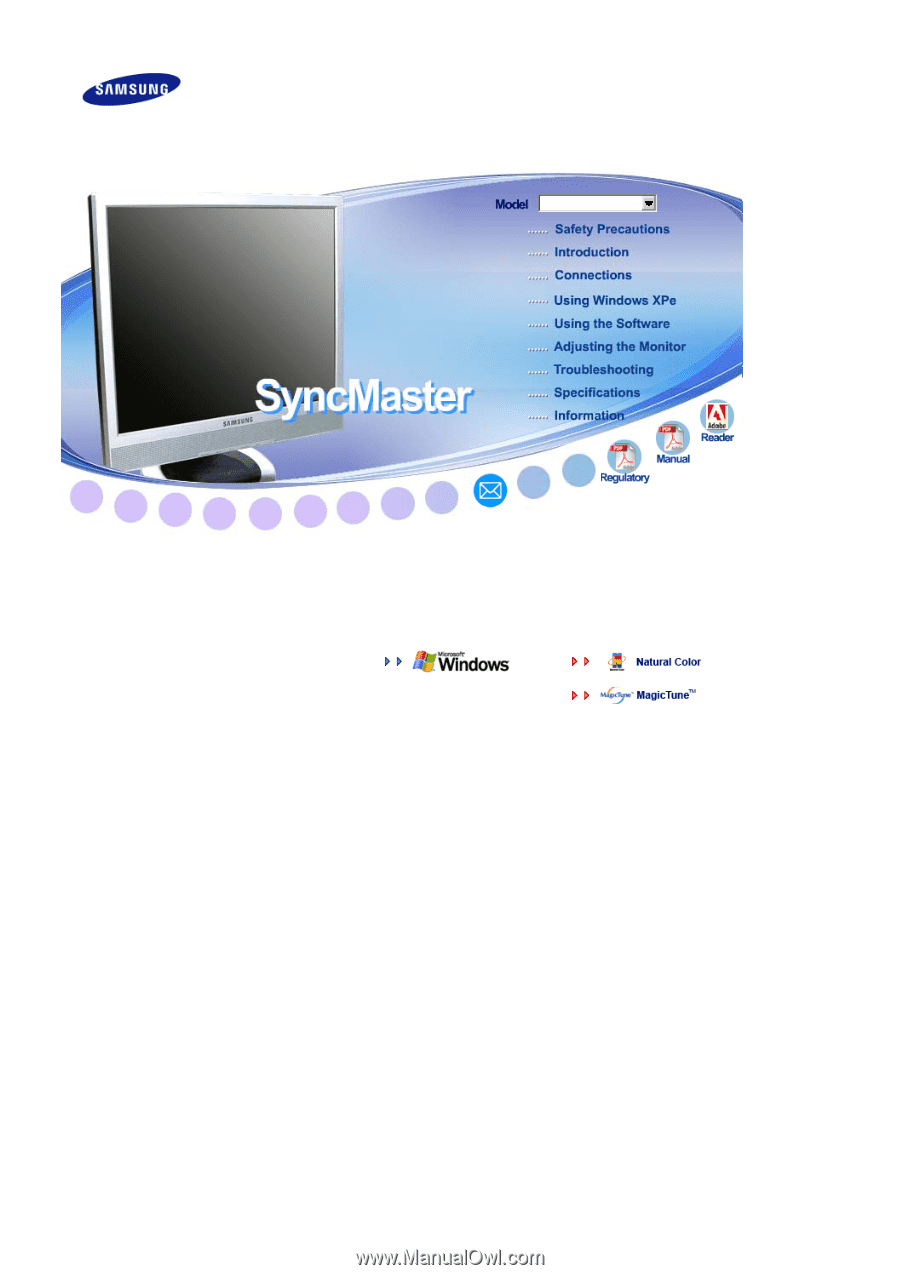
Install drivers
Install programs
SyncMaster 720XT/ 920XT