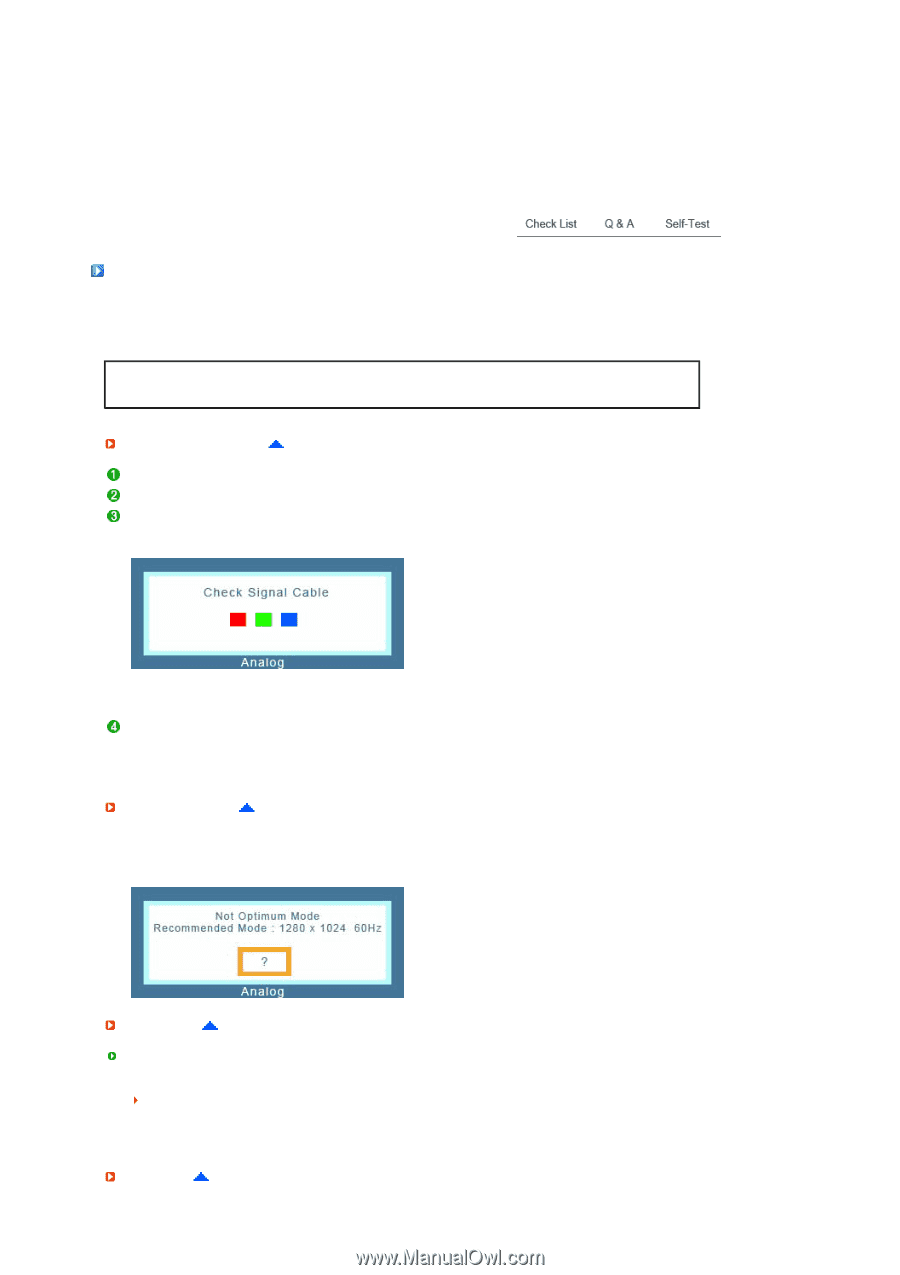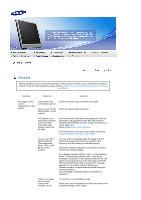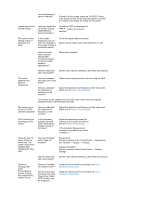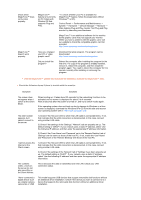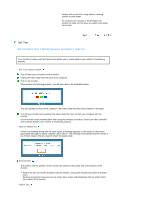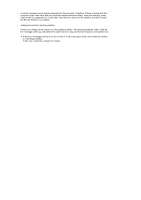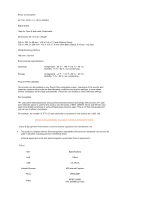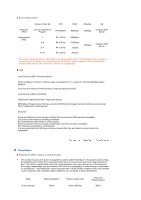Samsung 920XT User Manual (ENGLISH) - Page 59
Self-Test, Self-Test Feature Check, Warning Messages, Environment, Useful Tips
 |
UPC - 729507803289
View all Samsung 920XT manuals
Add to My Manuals
Save this manual to your list of manuals |
Page 59 highlights
monitor with a soft cloth, using either a cleaning solution or plain water. Do not leave any remains of the detergent nor scratch the case. Do not allow any water to go inside the monitor. Self-Test Self-Test Feature Check | Warning Messages | Environment | Useful Tips Your monitor provides a self test feature that allows you to check whether your monitor is functioning properly. Self-Test Feature Check Turn off both your computer and the monitor. Unplug the video cable from the back of the computer. Turn on the monitor. If the monitor is functioning properly, you will see a box in the illustration below. This box appears during normal operation if the video cable becomes disconnected or damaged. Turn off your monitor and reconnect the video cable; then turn on both your computer and the monitor. If your monitor screen remains blank after using the previous procedure, check your video controller and computer system; your monitor is functioning properly. Warning Messages If there is something wrong with the input signal, a message appears on the screen or the screen goes blank although the power indicator LED is still on. The message may indicate that the monitor is out of scan range or that you need to check the signal cable. Environment The location and the position of the monitor may influence the quality and other features of the monitor. If there are any sub woofer speakers near the monitor, unplug and relocate the woofer to another room. Remove all electronic devices such as radios, fans, clocks and telephones that are within 3 feet (one meter) of the monitor. Useful Tips