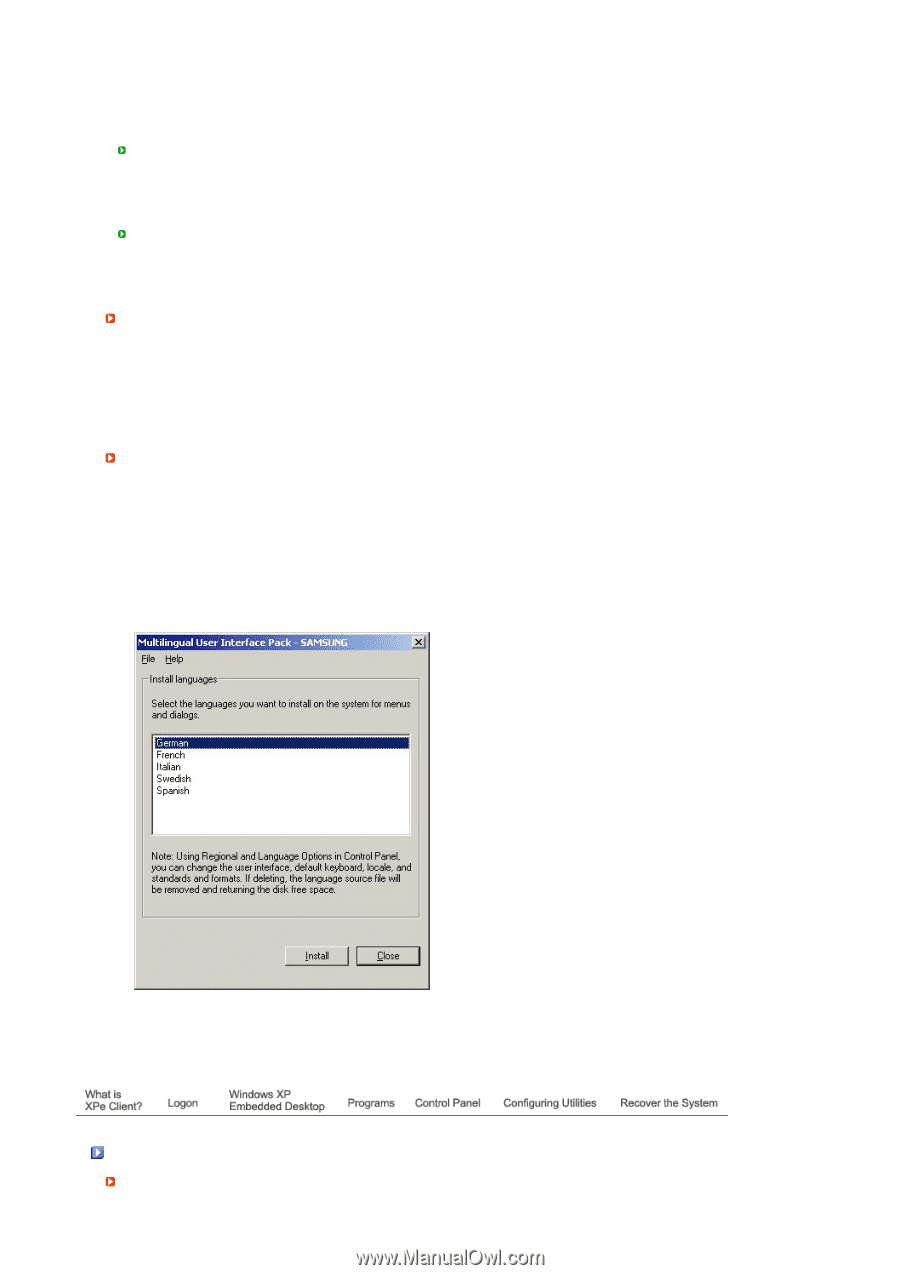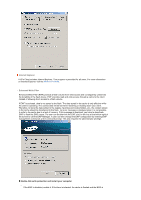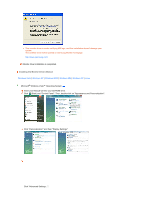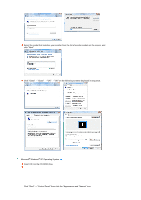Samsung 920XT User Manual (ENGLISH) - Page 32
Recover the System, D Drive, Saving Files, Reconnect at logon, Map Network Drive, Regional Options
 |
UPC - 729507803289
View all Samsung 920XT manuals
Add to My Manuals
Save this manual to your list of manuals |
Page 32 highlights
The C drive is used for the system. If there is less than 3MB of free space available, the client OS cannot operate. Therefore, always ensure that there is a sufficient amount of free space available. EWF can help maintain available space by preventing the C drive being written to directly. D Drive If the size of the flash memory is larger than 1 GB, the D drive (that is, the flash memory) is used as temporary file storage. By specifying the folder path on drive D to frequently used system files, you can manage the system drive effectively. We recommend using this feature for temporary files such as the paging file, temporary internet files, and event logs files. Saving Files Your client uses a fixed size of flash memory. Therefore, it is better to save files to the server rather than to your client. Mapping a Network Drive The administrator can map a folder to a network drive. To keep the mapping information after restarting the client, take note of these directions carefully. - Select the Reconnect at logon checkbox in the Map Network Drive dialog box. - If EWF is activated, save the changes to the disk. Installing MUI (Multi-language User Interface) The MUI Setup program helps you set up languages on the XPe client. In addition, you can delete an original language pack to extend the available free disk space. If you want to change the default language, standards or formats, use the Regional Options in the Control Panel. To add a language to your XPe client, follow these steps: - Log on as an administrator. - If EWF is activated, you must deactivate it before starting the installation. - Click Start and click Run . Type muisetup.exe in the Open box and click OK . A list of languages that can be installed is displayed as shown below. - Select the language you want to install and click Install from the File menu. The installation will begin. You can delete an original language pack using the Delete menu in the File menu. This operation deletes the original language pack only and does not delete the copy installed on your XPe Client. Recover the System Overview