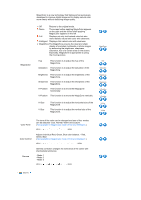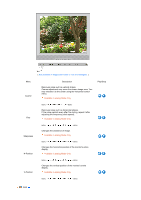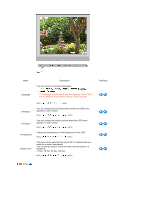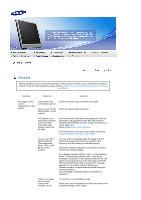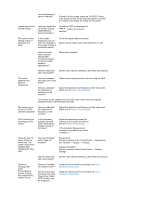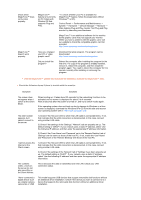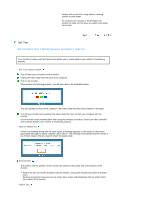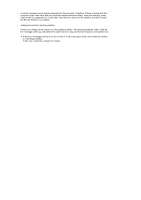Samsung 920XT User Manual (ENGLISH) - Page 55
Troubleshooting, Check List, Mode, Recommended Mode 1280 x 1024 60 Hz - phones
 |
UPC - 729507803289
View all Samsung 920XT manuals
Add to My Manuals
Save this manual to your list of manuals |
Page 55 highlights
Check List Before calling for service, check the information in this section to see if you can remedy any problems yourself. If you do need assistance, please call the phone number on the Information section or contact your dealer. Symptom Check List Solutions No images on the screen. I cannot turn on the monitor. Is the power cord connected properly? Can you see "Check Signal Cable" on the screen? Check the power cord connection and supply. Check the signal cable connection. If the power is on, reboot the computer to see the initial screen(the login screen), which can be seen. If the initial screen (the login screen) appears, boot the computer in the applicable mode (the safe mode for Windows ME/XP/2000) and then change the frequency of the video card. (Refer to the Preset Timing Modes) If the initial screen (the login screen) does not appear, contact the Service Center or your dealer. Can you see "Not Optimum Mode", "Recommended Mode 1280 x 1024 60 Hz" on the screen? You can see this message when the signal from the video card exceeds the maximum resolution and frequency that the monitor can handle properly. Adjust the maximum resolution and frequency that the monitor can handle properly. If the display exceeds SXGA or 75 Hz, a "Not Optimum Mode", "Recommended Mode 1280 x 1024 60 Hz" message is displayed. If the display exceeds 85 Hz, the display will work properly but the "Not Optimum Mode", "Recommended Mode 1280 x 1024 60 Hz" message appears for one minute and then disappears. Please change to the recommended mode during this one-minute period. ( The message is displayed again if the system is rebooted. ) There is no image on the screen. Is the power indicator on the The monitor is in PowerSaver mode. Press a key on the keyboard to activate the monitor and restore the image on the screen.