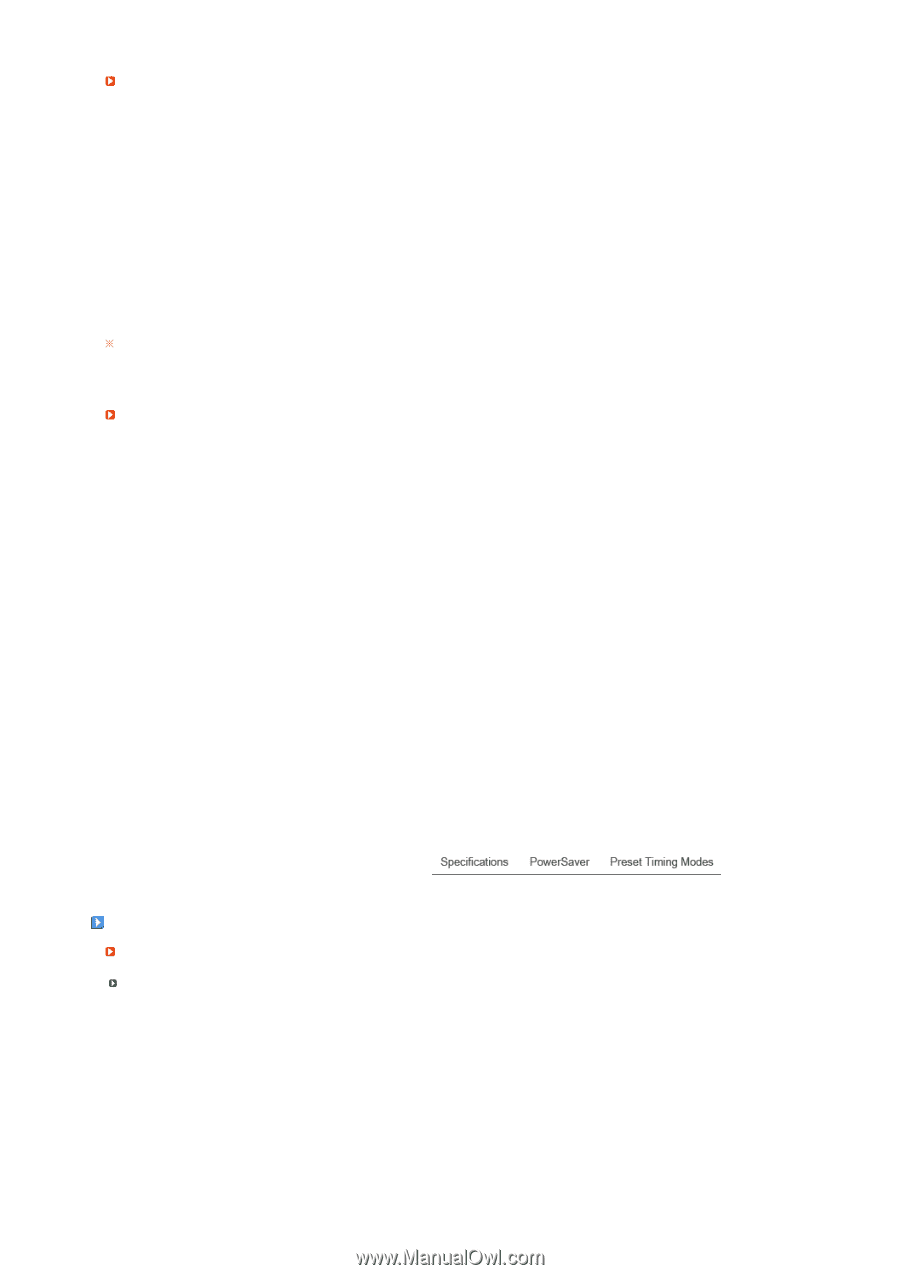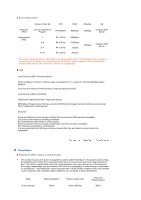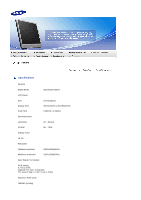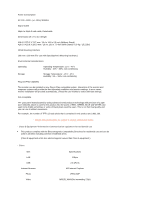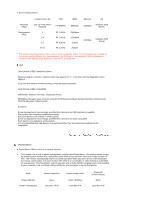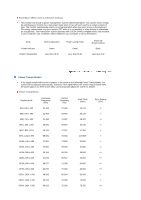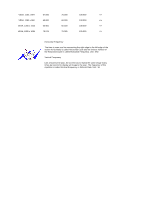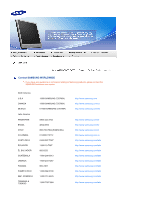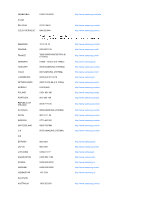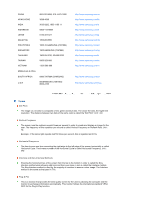Samsung 920XT User Manual (ENGLISH) - Page 68
PowerSaver, Server Requirement, PowerSaver When used as a normal monitor
 |
UPC - 729507803289
View all Samsung 920XT manuals
Add to My Manuals
Save this manual to your list of manuals |
Page 68 highlights
Server Requirement Connect Client No CPU Minimum SPEC Just can load Server Program P3 400MHz Recommend SPEC 1 2~4 5~7 8~10 P4 1.0GHz P4 2.4GHz P4 3.0GHz P4 3.2GHz RAM 64Mbyte 256Mbyte 512Mbyte 1Gbyte 2Gbyte Ethernet OS 100Mbps windows 2003 Server 100Mbps windows 2003 Server The content presented above is the result of testing a specific server. The information may change as the server may be different. For some products, the OS may not be supported. When purchasing a product, make sure to check whether or not the OS is supported. USB Local Device (USB) Connection Speed When booting up a monitor, a blank screen may appear for 3 ~ 4 seconds until the MagicNet screen appears. If you turn the monitor off while booting, it may damage the product. Local Device (USB) compatibility HID(Human Interface Devices) : Keyboard, Mouse MSC(Mass Storage Class), Devices using the SCSI(Small Computer System Interface) command set, FAT(File Allocation Table) System Exception Some manufacturers have wrongly specified their device to be USB standard compatible. Our product has exception handling procedures. But Some devices are unlikely to work properly. Some manufacturers have wrongly specified their device to be SCSI compatible. Such devices are unlikely to work properly. It is recommended that USB devices are purchased after they are tested and confirmed to be compatible. PowerSaver PowerSaver (When used as a normal monitor) This monitor has a built-in power management system called PowerSaver. This system saves energy by switching your monitor into a low-power mode when it has not been used for a certain amount of time. The monitor automatically returns to normal operation when you press a key on the keyboard. For energy conservation, turn your monitor OFF when it is not needed, or when leaving it unattended for long periods. The PowerSaver system operates with a VESA DPMS compliant video card installed in your computer. Use a software utility installed on your computer to set up this feature. State Power Indicator Power Consumption Normal Operation Green Less than 70 W Power saving mode Green, Blinking Less than 4 W Power off (Power button) Black Less than 4 W