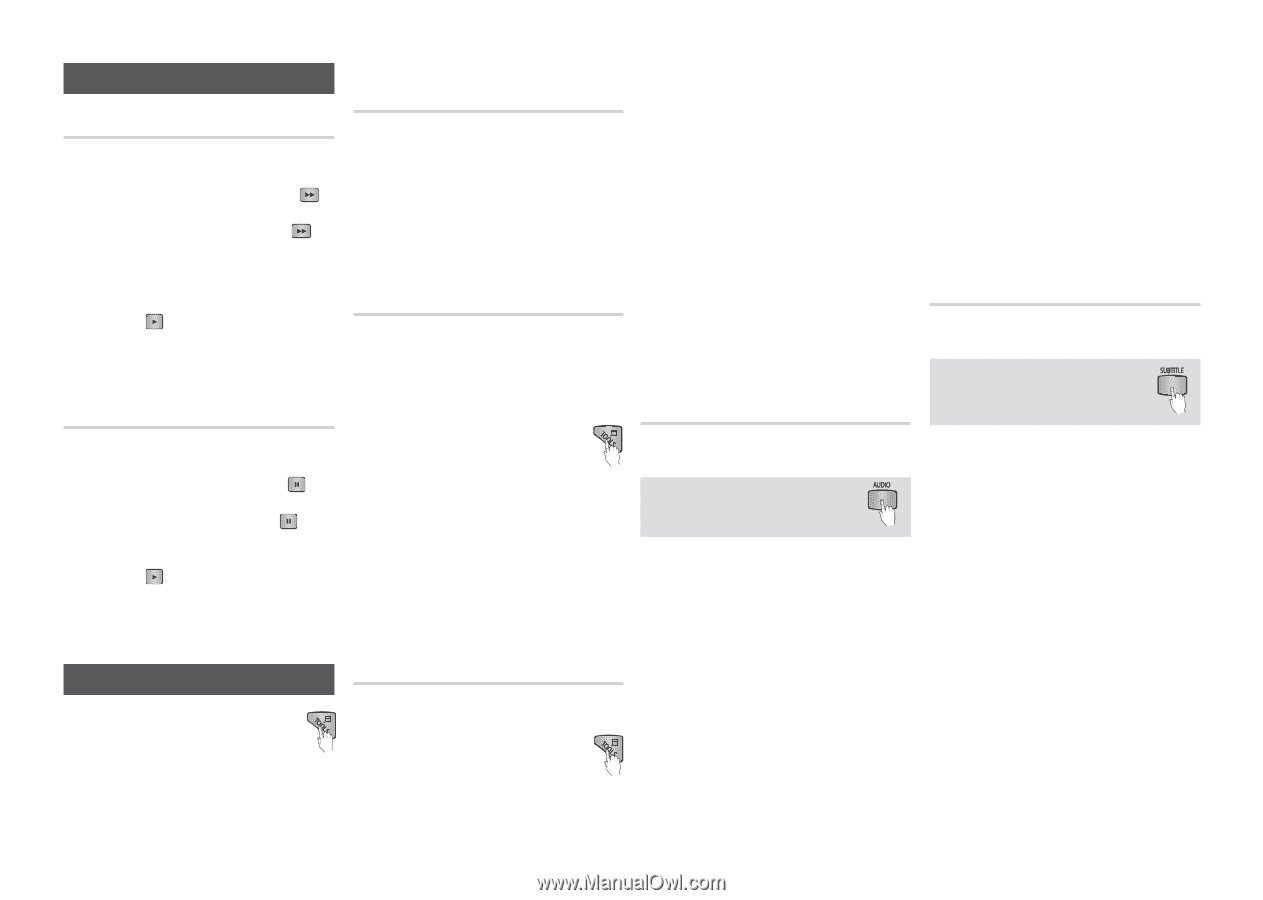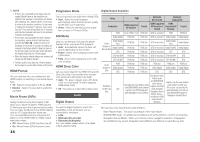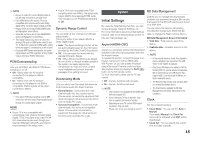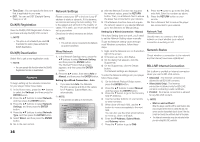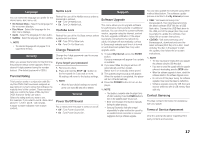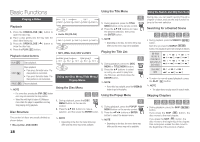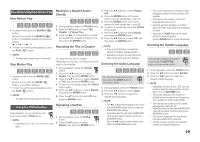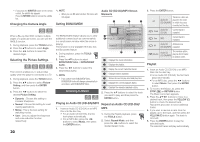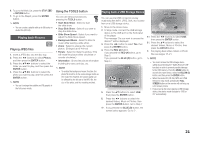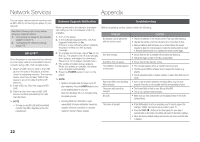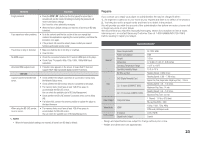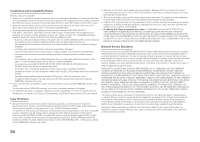Samsung BD-D5100 User Manual (user Manual) (ver.1.0) (English) - Page 19
Slow Motion Play/Step Motion Play, Using the TOOLS button, Moving to a Desired Scene - remote control
 |
View all Samsung BD-D5100 manuals
Add to My Manuals
Save this manual to your list of manuals |
Page 19 highlights
Slow Motion Play/Step Motion Play Slow Motion Play hzZyx •• In pause mode, press the SEARCH ( ) button. Each time you press the SEARCH ( ) button, the playback speed will change as follows: * 1/8 * 1/4 * 1/2 •• To return to normal speed playback, press the PLAY ( ) button. ✎ NOTE ▪▪ The player does not play sound in Slow mode. Step Motion Play hzZyx •• In pause mode, press the PAUSE ( ) button. Each time you press the PAUSE ( ) button, a new frame appears. •• To return to normal speed playback, press the PLAY ( ) button. ✎ NOTE ▪▪ The player does not play sound in step mode. Using the TOOLS button During playback, you can operate the disc menu by pressing the TOOLS button. ✎ NOTE ▪▪ Depending on the disc, the Tools menu may differ. Moving to a Desired Scene Directly hzZy 111 During playback, press the TOOLS button. 222 Press the ▲▼ buttons to select Title, Chapter or Playing Time. 333 Press the ◄► or number button to select the desired Title, Chapter or Playing Time, then press the ENTER button. Repeating the Title or Chapter hzZy To repeat the disc title or chapter. Depending on the disc, the Repeat function may not be available. 111 During playback, press the TOOLS button. 222 Press the ▲▼ buttons to select Repeat, then press the ENTER button. 333 Press the ▲▼ buttons to select Chapter or Title, then press the ENTER button. 444 To return to normal play, press the TOOLS button again. 555 Press the ▲▼ buttons to select Repeat, then press the ENTER button. 6. Press the ▲▼ buttons to select Off, then press the ENTER button. Repeating a Section hzZy 111 During playback, press the TOOLS button. 222 Press the ▲▼ buttons to select Repeat, then press the ENTER button. 333 Press the ▲▼ buttons to select Repeat A-B. 444 Press the ENTER button at the point where you want repeat play to start (A). 555 Press the ENTER button at the point where you want repeat play to stop (B). 666 To return to normal play, press the TOOLS button again. 777 Press the ▲▼ buttons to select Repeat, then press the ENTER button 888 Press the ▲▼ buttons to select Off, and then press the ENTER button. ✎ NOTE ▪▪ If you set point (B) before 5 seconds has elapsed, a prohibition message appears. ▪▪ Depending on the disc, the menu items may differ and this menu may not be available. Selecting the Audio Language hzZx You can also operate this function by pressing the AUDIO button on the remote control. 111 During playback, press the TOOLS button. 222 Press the ▲▼ buttons to select Audio. 333 Press the ◄► buttons to select the desired audio language. ✎ NOTE ▪▪ The ◄► indicator will not appear on the screen if the BONUSVIEW section does not contain any BONUSVIEW audio settings. ▪▪ Information about the main feature/BONUSVIEW mode will also appear if the Blu-ray Disc has a BONUSVIEW section. Press the ◄► button to switch between main feature and BONUSVIEW audio modes. ▪▪ This function depends on the selection of audio languages encoded on the disc and may not be available. ▪▪ A Blu-ray Disc can contain up to 32 audio languages and a DVD up to 8. ▪▪ Some Blu-ray Discs may allow you to select either the PCM or Dolby digital audio soundtrack in English. ▪▪ If you press the AUDIO button on the remote control, the Audio bar appears. Press the RETURN button to remove the Audio bar. Selecting the Subtitle Language hZx You can also operate this function by pressing the SUBTITLE button on the remote control. 111 During playback, press the TOOLS button. 222 Press the ▲▼ buttons to select Subtitle. 333 Press the ◄► buttons to select the desired subtitle language. ✎ NOTE ▪▪ Depending on the Blu-ray Disc / DVD, you may be able to select the desired subtitle in the Disc Menu. Press the DISC MENU button. ▪▪ This function depends on the selection of subtitles that are encoded on the disc and may not be available on all Blu-ray Discs/DVDs. ▪▪ A Blu-ray Disc can contain up to 255 subtitle languages and a DVD up to 32. ▪▪ Information about the main feature/BONUSVIEW mode will also appear if the Blu-ray Disc has a BONUSVIEW section. ▪▪ This function changes both the primary and secondary subtitles at the same time. ▪▪ The total numbers of primary and secondary subtitles are displayed respectively. 19