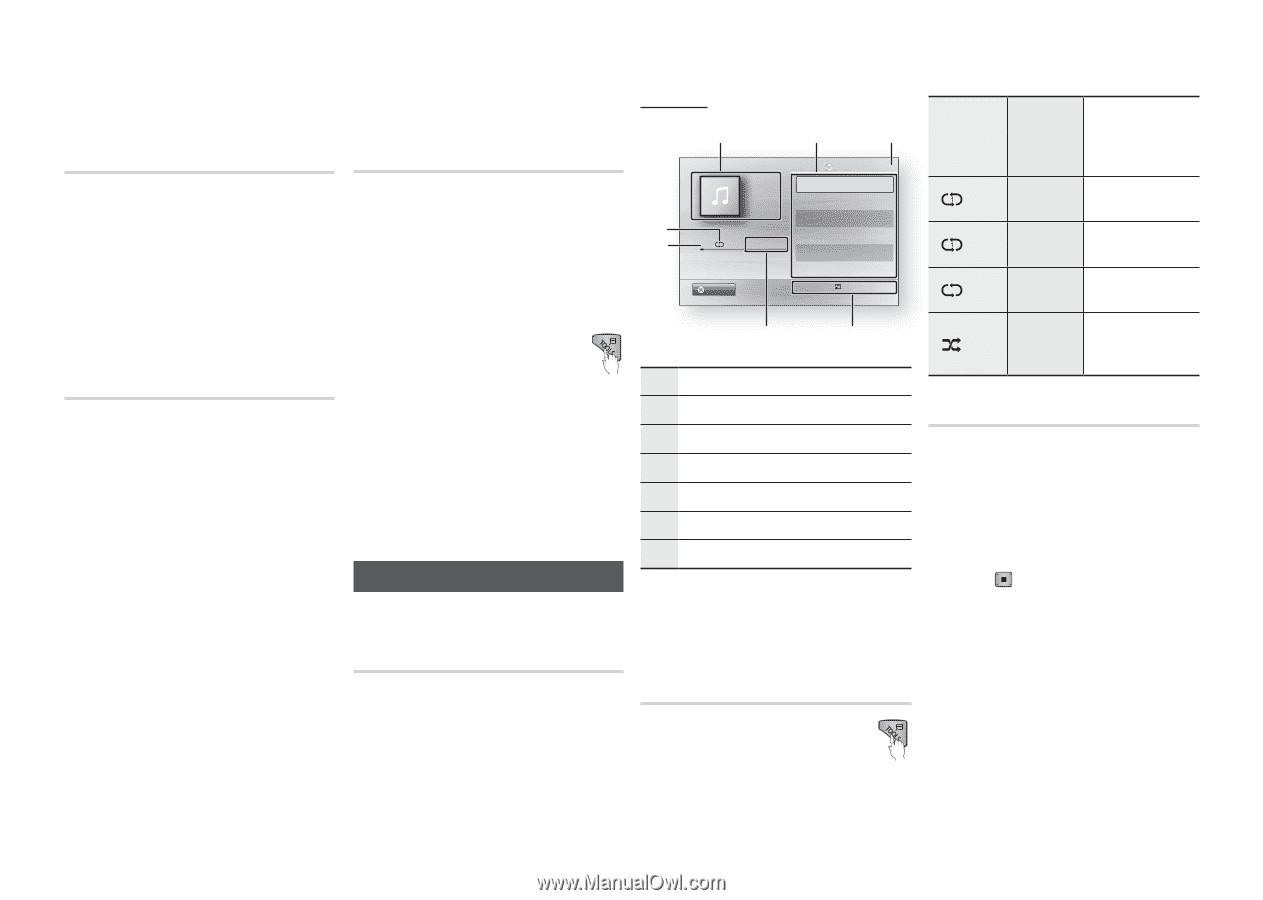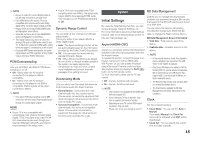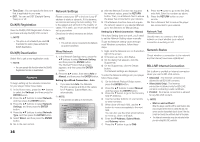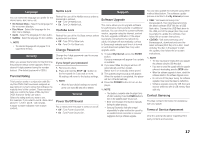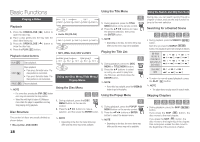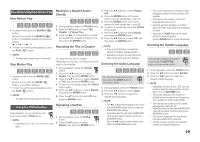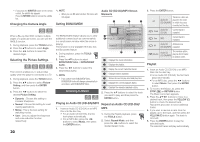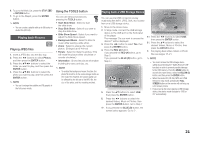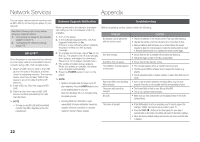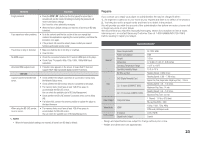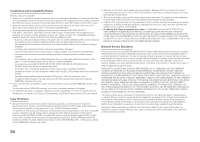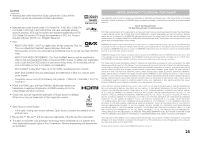Samsung BD-D5100 User Manual (user Manual) (ver.1.0) (English) - Page 20
Listening to Music, Changing the Camera Angle, Selecting the Picture Settings, Setting BONUSVIEW - dvd player
 |
View all Samsung BD-D5100 manuals
Add to My Manuals
Save this manual to your list of manuals |
Page 20 highlights
▪▪ If you press the SUBTITLE button on the remote control, the subtitle bar appears. Press the RETURN button to remove the subtitle bar. Changing the Camera Angle hZ When a Blu-ray Disc/DVD contains multiple angles of a particular scene, you can use the ANGLE function. 111 During playback, press the TOOLS button. 222 Press the ▲▼ buttons to select Angle. 333 Press the ◄► buttons to select the desired Angle. Selecting the Picture Settings hzZy This function enables you to adjust video quality when the player is connected to a TV. 111 During playback, press the TOOLS button. 222 Press the ▲▼ buttons to select Picture Setting, and then press the ENTER button. 333 Press the ◄► buttons to select the desired Picture Setting. •• Dynamic : Choose this setting to increase Sharpness. •• Normal : Choose this setting for most viewing applications. •• Movie : This is the best setting for watching movies. •• User : Lets you adjust the sharpness and noise reduction function respectively. ✎ NOTE ▪▪ When you use BD wise function, this menu will not appear. Setting BONUSVIEW h The BONUSVIEW feature allows you to view additional content (such as commentaries) in a small screen window while the movie is playing. This function is only available if the disc has the Bonusview feature. 111 During playback, press the TOOLS button. 222 Press the ▲▼ buttons to select BONUSVIEW Video or BONUSVIEW Audio. 333 Press the ◄► buttons to select the desired Bonusview. ✎ NOTE ▪▪ If you switch from BONUSVIEW Video, BONUSVIEW Audio will change automatically in accordance with BONUSVIEW Video. Listening to Music ow Playing an Audio CD (CD-DA)/MP3 111 Insert an Audio CD (CD-DA) or an MP3 Disc into the disc tray. •• For an Audio CD (CD-DA), the first track plays automatically. •• For an MP3 disc, press the ◄► buttons to select Music, then press the ENTER button. Audio CD (CD-DA)/MP3 Screen Elements 7 6 1 2 3 TRACK 001 TRACK 001 Playlist 1/6 05:57 TRACK 002 04:27 TRACK 003 04:07 TRACK 004 03:41 + 00:08 / 05:57 TRACK 005 03:17 TRACK 006 03:35 CD " Pause Tools ' Return 5 4 1 Displays the music information. 2 Displays the playlist. 3 Display the current track/total tracks. 4 Displays buttons available. 5 Shows the current play time/total play time. 6 Displays the current playback status. 7 Displays the repeated playback status. 222 Press the ▲▼ buttons to select the track you want to play, and then press the ENTER button. Repeat an Audio CD (CD-DA)/ MP3 111 During the Playlist playback, press the TOOLS button. 222 Select Repeat Mode, and then press the ◄► buttons to select the desired repeat mode. 20 333 Press the ENTER button. Tracks on a disc are Off Audio CD played in the order (CD-DA)/MP3 in which they were recorded on the disc. ( ) Track Audio CD (CD-DA) Current track is repeated. ( ) One MP3 Current track is repeated. ( ) All Audio CD All tracks are (CD-DA)/MP3 repeated. ( ) Shuffle Audio CD (CD-DA)/MP3 The random option plays a disc's tracks in random order. Playlist 111 Insert an Audio CD (CD-DA) or an MP3 Disc into the disc tray. ••For an Audio CD (CD-DA), the first track plays automatically. ••For an MP3 disc, press the ◄► buttons to select Music, then press the ENTER button. 222 To move to the Music List, press the STOP ( ) or RETURN button. The Music List screen appears. 333 Press the buttons to move to a desired track, then press the YELLOW (C) button to check the desired track. Repeat this procedure to select additional tracks. 444 If you want to remove a track from the playlist, go to the track, and then press the YELLOW (C) button again. The track is removed. 555 Press the ENTER button to play the selected tracks. The selected tracks will play automatically.