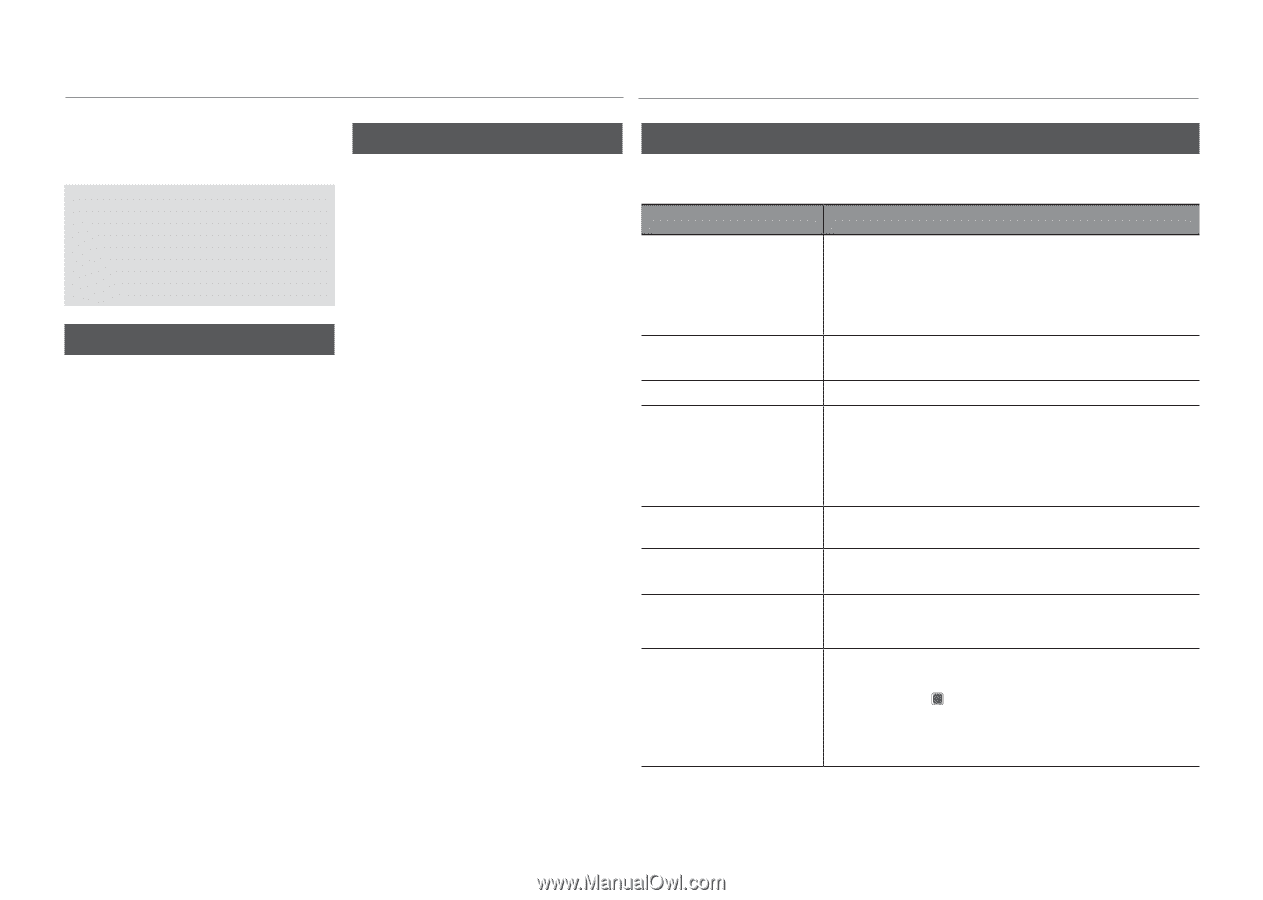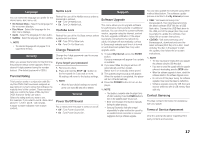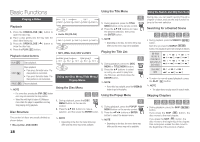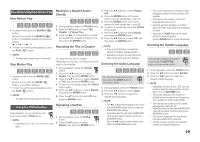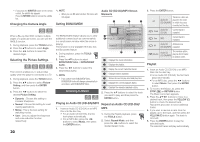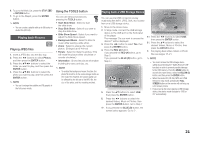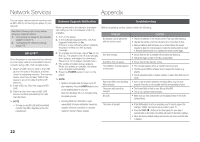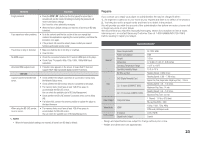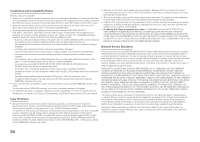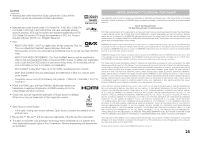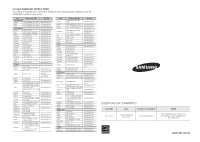Samsung BD-D5100 User Manual (user Manual) (ver.1.0) (English) - Page 22
Network Services, BD-LIVE™, Software Upgrade Notification, Appendix, Troubleshooting - firmware
 |
View all Samsung BD-D5100 manuals
Add to My Manuals
Save this manual to your list of manuals |
Page 22 highlights
Network Services Appendix You can enjoy various network services such as BD-LIVE by connecting the player to your network. Read the following instructions before using any network service. 111 Connecting the player to the network (pages 10 and 11). 222 Configuring the network settings (page 16). BD-LIVE™ Once the player is connected to the network, you can enjoy various movie-related service contents using a BD-LIVE compliant disc. 111 Attach a USB memory stick to the USB jack on the side of the player, and then check its remaining memory. The memory device must have at least 1GB of free space to accommodate the BD-LIVE services. 222 Insert a Blu-ray Disc that supports BDLIVE. 333 Select an item from various BD-LIVE service contents provided by the disc manufacturer. ✎ NOTE ▪▪ The way you use BD-LIVE and the provided contents may differ, depending on the disc manufacturer. Software Upgrade Notification Troubleshooting When connected to the network, the player can notify you if a new software version is available. 111 Turn on the player. 222 In the Software Upgrade menu, set Auto Upgrade Notification to On. If there is a new software version available, the player notifies you with a popup message. 333 To upgrade the firmware, select Yes on the Pop-up. The player turns off automatically, then restarts, and begins the download. (Never turn on the player manually here.) 444 The update progress popup appears. When the update is complete, the player turns off again automatically. 555 Press the POWER button to turn on the player. ✎ NOTE ▪▪ Update is complete when the player turns off after restarting. Press the POWER button to turn on the updated player for your use. Never turn the player off or on manually during the update process. ▪▪ Samsung Electronics shall take no legal responsibility for player malfunction caused by unstable of internet connection or consumer negligence during software upgrade. Before requesting service, please check the following. PROBLEM No operation can be performed with the remote control. Disc does not play. Disc Menu does not appear. The prohibition message appears on the screen. Play mode differs from the Setup Menu selection. The screen ratio cannot be changed. No audio. SOLUTION •• Check the batteries in the remote control. They may need replacing. •• Operate the remote control at a distance of no more than 20 feet. •• Remove batteries and hold down one or more buttons for several minutes to drain the microprocessor inside the remote control to reset it. Reinstall batteries and try to operate the remote control again. •• Ensure that the disc is installed with the label side facing up. •• Check the region number of the Blu-ray Disc/DVD. •• Ensure that the disc has disc menus. •• This message appears when an invalid button is pressed. •• The Blu-ray Disc/DVD's software doesn't support the feature (e.g., angles). •• You've requested a title or chapter number or search time that is out of range. •• Some of the functions selected in the Setup Menu may not work properly if the disc is not encoded with the corresponding function. •• The Screen Ratio is fixed on your Blu-ray Disc/DVD. •• This is not a problem with the player. •• Make sure you have selected the correct Digital Output in the Audio Options Menu. The screen is blocked •• If the HDMI output is set to a resolution your TV cannot support (for example, 1080p), you may not see a picture on your TV. •• Press the STOP ( ) button (on the front panel) for more than 5 seconds with no disc inside. All settings will revert to the factory settings. •• When the factory default settings are restored, all stored user BD data is deleted. 22