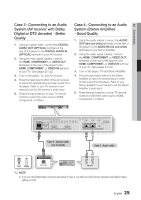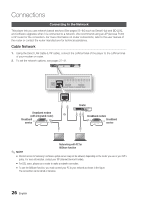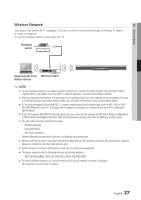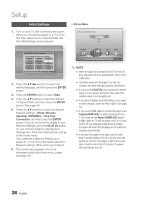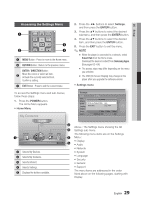Samsung BD-D6700 User Manual (user Manual) (ver.1.0) (English) - Page 24
Case 2 : Connecting to an Audio System (HDMI supported AV receiver) - Best Quality (Recommended
 |
UPC - 036725608474
View all Samsung BD-D6700 manuals
Add to My Manuals
Save this manual to your list of manuals |
Page 24 highlights
Connections Case 2 : Connecting to an Audio System (HDMI supported AV receiver) - Best Quality (Recommended) 1. Using an HDMI cable, connect the HDMI OUT 1 terminal on the rear of the player to the HDMI IN terminal of your AV receiver. 2. Using an HDMI cable, connect the HDMI OUT 2 terminal on the rear of the player to the HDMI IN terminal of your AV receiver. 3. Turn on the player, TV, and AV receiver. 4. Press the input select button of the AV receiver and TV to select the external input to hear sound from the player. Refer to your AV receiver's user manual to set the AV receiver's audio input. 5. Press the input selector on your TV remote control until the HDMI signal from the player appears on your TV screen. OPTICAL 1 2 AUDIO VIDEO OPTICAL 1 HDMI cable (not included) 2 HDMI cable (not included) 2D supported AV receiver ! CAUTION ▪ Do not connect the HDMI OUT 1 and HDMI OUT 2 terminals of the product with an HDMI cable. ✎ NOTE ▪ If you connect 2 AV receivers on both HDMI OUT 1 and HDMI OUT 2 terminals, you will have more desired audio output with HDMI OUT 2 terminals. ▪ If HDMI OUT 2 terminal is connected to a TV or an AV receiver which is turned on and HDMI Audio Output set to Auto, then HDMI OUT 1 terminal does not output Audio. If you want to hear from both HDMI OUT 1 and HDMI OUT 2 terminal, please set the HDMI Audio Output set to Dual. (See page 37) 24 English