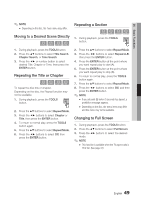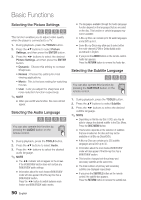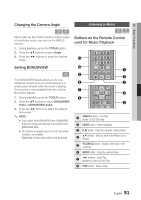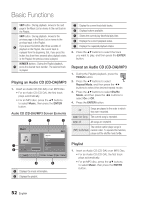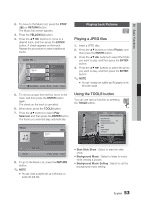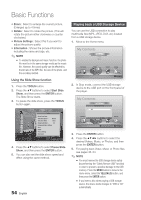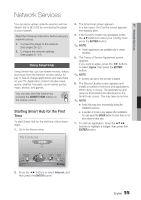Samsung BD-D6700 User Manual (user Manual) (ver.1.0) (English) - Page 54
Playing back a USB Storage Device
 |
UPC - 036725608474
View all Samsung BD-D6700 manuals
Add to My Manuals
Save this manual to your list of manuals |
Page 54 highlights
Basic Functions • Zoom : Select to enlarge the current picture. (Enlarged up to 4 times) • Rotate : Select to rotate the picture. (This will rotate the picture either clockwise or counter clockwise.) • Picture Settings : Select this if you want to adjust the picture quality. • Information : Shows the picture information including the name and size, etc. ✎ NOTE ▪ To enable the background music function, the photo file must be in the same storage media as the music file. However, the sound quality can be affected by the bit rate of the MP3 file, the size of the photo, and the encoding method. Using the Slide Show function 1. Press the TOOLS button. 2. Press the ▲▼ buttons to select Start Slide Show, and then press the ENTER button. The Slide Show starts. 3. To pause the slide show, press the TOOLS button again. Tools Pause Slide Show Slide Show Speed : Normal Slide Show Effect : Blind Background Music : Off Background Music Setting Zoom Rotate Picture Settings Information " Enter ' Return 4. Press the ▲▼ buttons to select Pause Slide Show, and then press the ENTER button. 5. You can also set the slide show speed and effect using the same method. 54 English Playing back a USB Storage Device You can use the USB connection to play multimedia files (MP3, JPEG, DivX, etc) located from a USB storage device. 1. Move to the Home menu. My Contents Videos Photos Music My Devices Internet Settings d PBC(WPS) 2. In Stop mode, connect the USB storage device to the USB port on the front panel of the player. My Contents Videos ConnecPtheodtoDs evice 123 Music My Devices Internet Settings " Enter ' Return c Safely Remove USB d PBC(WPS) 3. Press the ENTER button. 4. Press the buttons to select the desired Videos, Music, or Photos, and then press the ENTER button. 5. For playing back Video, Music or Photo files, see pages 46~54. ✎ NOTE ▪ You must remove the USB storage device safely (by performing the "Safely Remove USB" function) in order to prevent a possible damage to the USB memory. Press the MENU button to move to the Home menu, select the YELLOW (C) button, and then press the ENTER button. ▪ If you insert a disc when playing a USB storage device, the device mode changes to "DVD or CD" automatically.