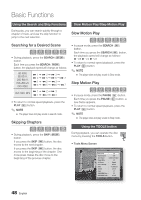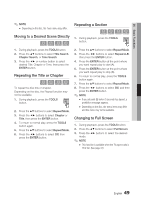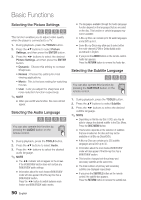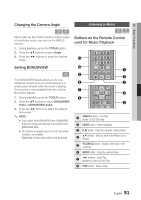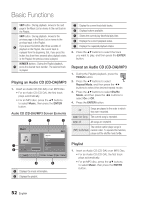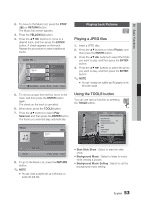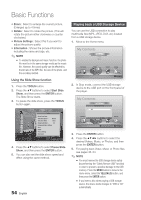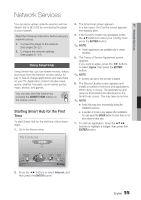Samsung BD-D6700 User Manual (user Manual) (ver.1.0) (English) - Page 53
Playing back Pictures, Playing a JPEG files, Using the TOOLS button
 |
UPC - 036725608474
View all Samsung BD-D6700 manuals
Add to My Manuals
Save this manual to your list of manuals |
Page 53 highlights
06 Basic Functions 2. To move to the Music List, press the STOP ( ) or RETURN button. The Music List screen appears. 3. Press the YELLOW (C) button. 4. Press the buttons to move to a desired track, and then press the ENTER button. A check appears on the track. Repeat this procedure to select additional tracks. Audio CD | Music TRACK 001 00:43 TRACK 003 04:41 TRACK 005 03:43 TRACK 007 04:06 Selected Items : 3 1/2 Page TRACK 002 03:56 TRACK 004 04:02 TRACK 006 03:40 TRACK 008 03:52 c Close Edit Mode ( ) Page / Tools " Select ' Return Playing back Pictures G Playing a JPEG files 1. Insert a JPEG disc. 2. Press the ▲▼ buttons to select Photos, and then press the ENTER button. 3. Press the buttons to select the folder you want to play, and then press the ENTER button. 4. Press the buttons to select the photo you want to play, and then press the ENTER button. ✎ NOTE ▪ You can't enlarge the subtitle and PG graphic in the full screen mode. 5. To remove a track from the list, move to the track, and then press the ENTER button again. The check on the track is cancelled. 6. When done, press the TOOLS button. 7. Press the ▲▼ buttons to select Play Selected, and then press the ENTER button. The tracks you selected play automatically. Music TRACK 001 + 00:13 / 00:43 Audio CD 1/3 TRACK 001 00:43 TRACK 002 03:56 TRACK 003 04:41 " Enter / Tools ' Return 8. To go to the Music List, press the RETURN button. ✎ NOTE ▪ You can create a playlist with up to 99 tracks on Audio CDs (CD-DA). Using the TOOLS button You can use various function by pressing the TOOLS button. Tools Start Slide Show Background Music : Off Background Music Setting Zoom Rotate Picture Settings Information " Enter ' Return • Start Slide Show : Select to start the slide show. • Background Music : Select to listen to music while viewing a picture. • Background Music Setting : Select to set the background music setting. English 53