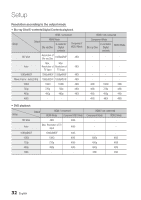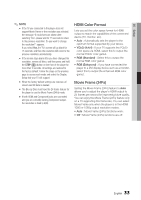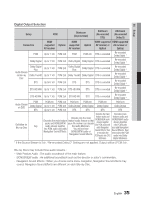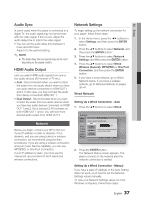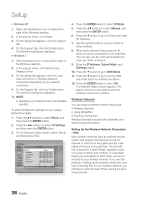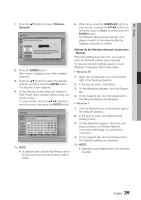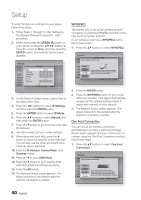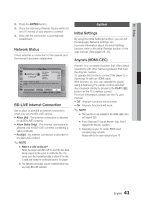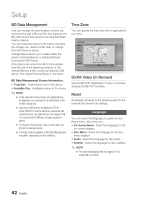Samsung BD-D6700 User Manual (user Manual) (ver.1.0) (English) - Page 37
Audio Sync, HDMI Audio Output, Network, Network Settings, Setting Up a Wired Connection - Auto
 |
UPC - 036725608474
View all Samsung BD-D6700 manuals
Add to My Manuals
Save this manual to your list of manuals |
Page 37 highlights
05 Setup Audio Sync In some cases when the player is connected to a digital TV, the audio signal may not synchronize with the video signal. If this occurs, adjust the audio delay time to match the video signal. • You can set the audio delay time between 0 msec and 200 msec. Adjust it to the optimal setting. ✎ NOTE ▪ The audio delay time you specify may not be exact depending on the played content. HDMI Audio Output Lets you select HDMI audio signals from one or two audio devices (AV receiver or TV etc.). • Auto : Recommended when you want to listen the audio from one audio device when you have two audio devices connected on HDMI OUT 1 and 2. In this case, you may not hear the audio from device connected HDMI OUT 1. • Dual Output : Recommended when you want to listen the audio from two audio devices when you have two audio devices connected on HDMI OUT 1 and 2. If you connect 2 AV receivers on both HDMI OUT 1 and 2, you will have more desired audio output from HDMI OUT 2. Network Before you begin, contact your ISP to find out if your IP address is static or dynamic. If it is dynamic, and you are using a wired or wireless connection, we recommend using the Auto procedures. If you are using a wireless connection and your router has the capability, you can use WPS(PBC) or One Foot Connection. If your IP address is static, you must use the manual set up procedure for both wired and wireless connections. Network Settings To begin setting up the network connection for your player, follow these steps: 1. In the Home menu, press the ◄► buttons to select Settings, and then press the ENTER button. 2. Press the ▲▼ buttons to select Network, and then press the ENTER button. 3. Press the ▲▼ buttons to select Network Settings, and then press the ENTER button. 4. Press the ▲▼ buttons to select Wired, Wireless (General), WPS(PBC) or One Foot Connection, and then press the ENTER button. 5. If you have a wired network, go to Wired Network below. If you have a wireless network, go to Wireless Network on pages 38~41. Wired Network Setting Up a Wired Connection - Auto 1. Press the ▲▼ buttons to select Wired. Settings Display Network Settings Audio Network Select a network connection type. Wired System Language Security General Support Wireless (General) WPS(PBC) One Foot Connection Connect to the network using LAN cable. Please make sure that the LAN cable is connected. > Move " Enter ' Return 2. Press the ENTER button. The Network Status screen appears. The player connects to the network after the network connection is verified. Setting Up a Wired Connection - Manual If you have a static IP address or the Auto Setting does not work, you'll need to set the Network Settings values manually. To view your Network Settings values on most Windows computers, follow these steps: English 37