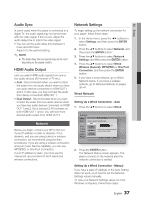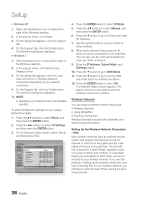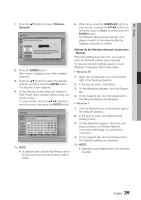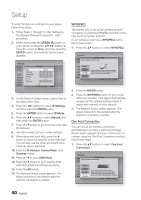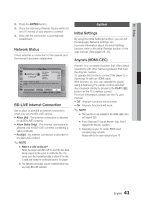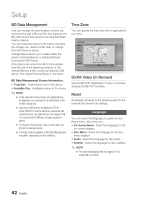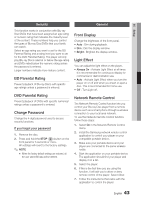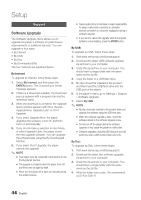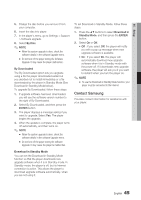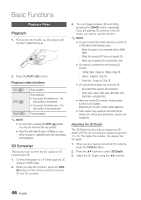Samsung BD-D6700 User Manual (user Manual) (ver.1.0) (English) - Page 41
Network Status, BD-LIVE Internet Connection, System, Initial Settings, Anynet+(HDMI-CEC)
 |
UPC - 036725608474
View all Samsung BD-D6700 manuals
Add to My Manuals
Save this manual to your list of manuals |
Page 41 highlights
05 Setup 2. Press the ENTER button. 3. Place the Samsung Wireless Router within 25 cm (10 inches) of your player to connect. 4. Wait until the connection is automatically established. Network Status Check whether a connection to the network and the Internet have been established. Settings Network Status Display Audio Network System KT_WLAN MAC Address IP Address Subnet Mask Gateway DNS Server XX:XX:XX:XX:XX:XX 0.0.0.0 0.0.0.0 0.0.0.0 0.0.0.0 LanguaIngteernet is connected successfully. SecuritIpfyryoovuidhear.ve a problem using any Internet services, contact your Internet service General SupportNetwork Settings IP Settings Retry OK < Move " Enter ' Return BD-LIVE Internet Connection Set to allow or prohibit an Internet connection when you use the BD-LIVE service. • Allow (All) : The Internet connection is allowed for all BD-LIVE contents. • Allow (Valid Only) : The Internet connection is allowed only for BD-LIVE contents containing a valid certificate. • Prohibit : No Internet connection is allowed for any BD-LIVE content. ✎ NOTE ▪ What is a valid certificate? When the player uses BD-LIVE to send the disc data and a request to the server to certify the disc, the server uses the transmitted data to check if the disc is valid and sends the certificate back to the player. ▪ The Internet connection may be restricted while you are using BD-LIVE contents. System Initial Settings By using the Initial Settings function, you can set the language, Network Settings, etc. For more information about the Initial Settings function, refer to the Initial Settings section of this user manual. (See pages 28~45) Anynet+(HDMI-CEC) Anynet+ is a convenient function that offers linked operations with other Samsung players that have the Anynet+ feature. To operate this function, connect this player to a Samsung TV with an HDMI cable. With Anynet+ on, you can operate this player using a Samsung TV remote control and start disc playback simply by pressing the PLAY ( ) button on the TV's remote control. For more information, please see the TV user manual. • Off : Anynet+ functions will not work. • On : Anynet+ functions will work. ✎ NOTE ▪ This function is not available if the HDMI cable does not support CEC. ▪ If your Samsung TV has an Anynet+ logo, then it supports the Anynet+ function. ▪ Depending on your TV, certain HDMI output resolutions may not work. Please refer to the user manual of your TV. English 41