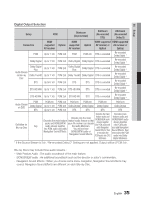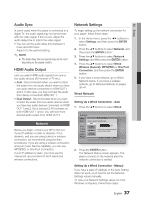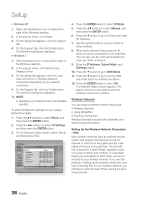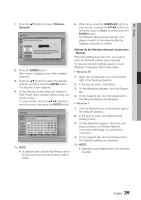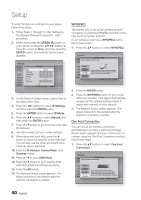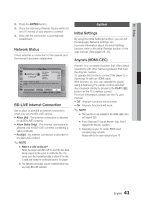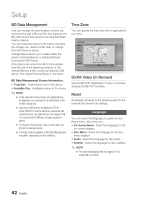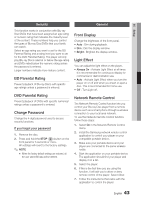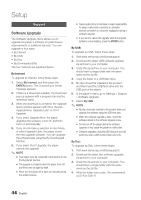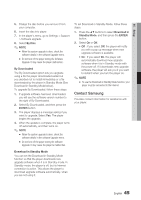Samsung BD-D6700 User Manual (user Manual) (ver.1.0) (English) - Page 40
WPSPBC, One Foot Connection, GREEN B, ENTER, IP Settings, IP Mode, Manual, IP Address, Subnet Mask
 |
UPC - 036725608474
View all Samsung BD-D6700 manuals
Add to My Manuals
Save this manual to your list of manuals |
Page 40 highlights
Setup To enter the Network settings into your player, follow these steps: 1. Follow Steps 1 through 4 in the 'Setting Up the Wireless Network Connection - Auto' procedure. 2. When done, press the GREEN (B) button on your remote, or press the buttons to move the cursor to Done, and then press the ENTER button. The Network Status screen appears. Settings Display Audio Network System Language Security General Support IP Mode IP Address Subnet Mask Gateway DNS Mode DNS Server IP Settings Manual 0.0.0.0 0.0.0.0 0.0.0.0 Manual 0.0.0.0 OK > Move " Enter ' Return 3. On the Network Status screen, select Cancel, and then press Enter. 4. Press the ◄► buttons to select IP Settings, and then press the ENTER button. 5. Press the ENTER button to select IP Mode. 6. Press the ▲▼ buttons to select Manual, and then press the ENTER button. 7. Press the ▼ button to go to the first entry field (IP Address). 8. Use the number buttons to enter numbers. 9. When done with each field, press the ► button to move successively to the next field. You can also use the other arrow buttons to move up, down, and back. 10. Enter the IP Address, Subnet Mask, and Gateway values. 11. Press the ▼ to go to DNS Mode. 12. Press the ▼ button to go to the first DNS entry field. Enter the numbers as above. 13. Press the OK button. 14. The Network Status screen appears. The player connects to the network after the network connection is verified. WPS(PBC) The easiest way to set up the wireless network connection is using the WPS(PBC) function or the One Foot Connection function. If your wireless router has a WPS(PBC) button, follow these steps: 1. Press the ▲▼ buttons to select WPS(PBC). Settings Network Settings DisplaySelect a network connection type. Audio Network System Wired Language(WGeirneelersasl) Security WPS(PBC) General One Foot Support Connection Connect to the Wireless Router easily by pressing the WPS(PBC) button. Choose this if your Wireless Router supports Push Button Configuration(PBC). > Move " Enter ' Return 2. Press the ENTER button. 3. Press the WPS(PBC) button on your router within two minutes. Your player automatically acquires all the network settings values it needs and connects to your network. 4. The Network Status screen appears. The player connects to the network after the network connection is verified. One Foot Connection You can set up the wireless connection automatically if you have a Samsung Wireless Router which supports One Foot Connection. To connect using the One Foot Connection function, follow these steps: 1. Press the ▲▼ buttons to select One Foot Connection. Settings Network Settings DisplaySelect a network connection type. Audio Network System Wired Language(WGeirneelersasl) Security WPS(PBC) General One Foot Support Connection Connect to wieless network automatically if your Wireless Router supports One Foot Connection. Select this connection type after placing the Wireless Router within 10 inches (25cm) of Samsung Wireless LAN Adapter. > Move " Enter ' Return 40 English