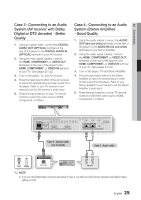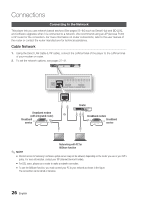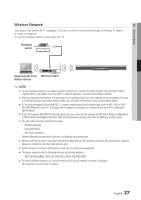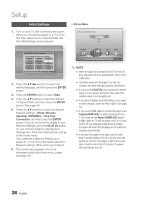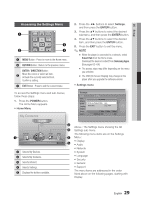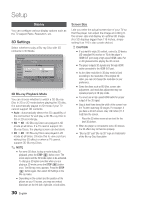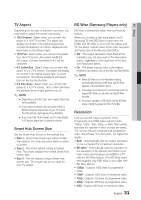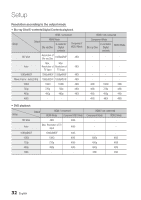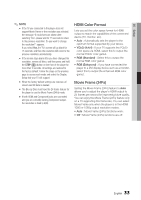Samsung BD-D6700 User Manual (user Manual) (ver.1.0) (English) - Page 28
Setup, Initial Settings - reset
 |
UPC - 036725608474
View all Samsung BD-D6700 manuals
Add to My Manuals
Save this manual to your list of manuals |
Page 28 highlights
Setup Initial Settings 1. Turn on your TV after connecting the player. When you connect the player to a TV for the first time, player turns on automatically and the Initial Settings screen appears. • Home Menu My Contents Videos Photos Music Initial Settings | On-Screen Language Select a language for the on-screen displays. Hrvatski Čeština Dansk Nederlands English Eesti keel Suomi Français Deutsch Magyar Indonesia Italiano 한국어 m Move " Enter 2. Press the buttons to select the desired language, and then press the ENTER button. 3. Press the ENTER button to select Start. 4. Press the ▲▼ buttons to select the desired TV Aspect Ratio, and then press the ENTER button. (See page 31) 5. Press the ▲▼ buttons to select the desired Network Settings : Wired, Wireless (General), WPS(PBC) or One Foot Connection, and then press the ENTER button. If you do not know the details of your Network Settings, press the BLUE (D) button on your remote instead to skip Network Settings here, finish the Initial Settings, and go to the Home menu. If you selected a Network Setting, go to pages 37~41 for more information about the Network settings. When done, go to Step 6. 6. The Home menu appears. (For more information about the Home menu, please see page 29.) My Devices Internet Settings d PBC(WPS) ✎ NOTE ▪ When the player is connected to the TV for the first time, the player turns on automatically. This is not a malfunction. ▪ The Home menu will not appear if you do not configure the initial settings except as noted below. ▪ If you press the BLUE (D) button during the network setup, you can access the Home menu even if the network setup is not completed yet. ▪ If you want to display the Initial Setting screen again to make changes, select the Reset option. (See page 42) ▪ If you use an HDMI cable to connect the player to an Anynet+(HDMI-CEC)-compliant Samsung TV and 1.) You have set the Anynet+(HDMI-CEC) feature to On in both the TV and the player and 2.) You have set the TV to a language supported by the player, the player will select that language as the preferred language automatically. ▪ If you leave the player in the stop mode for more than 5 minutes without using it, a screen saver will appear on your TV. If the player is left in the screen saver mode for more than 20 minutes, the power will automatically turn off. 28 English