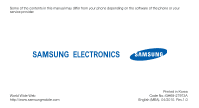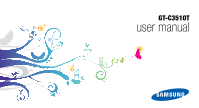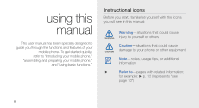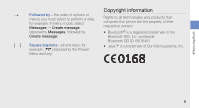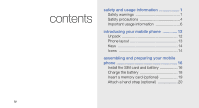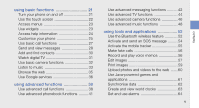Samsung C3510 Black User Manual
Samsung C3510 Black Manual
 |
View all Samsung C3510 Black manuals
Add to My Manuals
Save this manual to your list of manuals |
Samsung C3510 Black manual content summary:
- Samsung C3510 Black | User Manual - Page 1
Some of the contents in this manual may differ from your phone depending on the software of the phone or your service provider. World Wide Web http://www.samsungmobile.com Printed in Korea Code No.:GH68-27973A English (MEA). 04/2010. Rev.1.0 - Samsung C3510 Black | User Manual - Page 2
GT-C3510T user manual - Samsung C3510 Black | User Manual - Page 3
using this manual This user manual has been specially designed to guide you through the functions and features of your mobile phone. To get started quickly, refer to "introducing your mobile phone," "assembling and preparing your mobile phone," and "using basic functions." Instructional icons - Samsung C3510 Black | User Manual - Page 4
using this manual Copyright information → Followed by-the order of options or menus you must select to perform a step; Rights to all technologies and products that for example: - Samsung C3510 Black | User Manual - Page 5
contents safety and usage information 1 Safety warnings 1 Safety precautions 4 Important usage information 6 introducing your mobile phone 12 Unpack 12 Phone layout 13 Keys 14 Icons 14 assembling and preparing your mobile phone 16 Install the SIM card and battery 16 Charge the battery - Samsung C3510 Black | User Manual - Page 6
touch screen 22 Access menus 23 Use widgets 23 Access help information 24 Customise your phone 25 Use basic call functions 27 Send and view messages 28 Add and find contacts 30 Watch digital TV 31 Use basic camera functions 32 Listen to music 33 Browse the web 35 Use Google services 36 - Samsung C3510 Black | User Manual - Page 7
contents Use the calculator 65 Convert currencies or measurements ........ 65 Set a countdown timer 65 Use the stopwatch 65 Create new tasks 65 Create new memos 66 Look up words in a dictionary 66 Manage your calendar 67 troubleshooting a vi - Samsung C3510 Black | User Manual - Page 8
safety and usage information Comply with the following precautions to avoid dangerous or illegal situations and ensure peak performance of your mobile phone. Safety warnings Keep your phone away from small children and pets Keep your phone and all accessories out of the reach of small children or - Samsung C3510 Black | User Manual - Page 9
equipment can cause serious injury when air bags inflate rapidly. Handle and dispose of batteries and chargers with care • Use only Samsung-approved batteries and chargers specifically designed for your phone. Incompatible batteries and chargers can cause serious injuries or damage to your phone - Samsung C3510 Black | User Manual - Page 10
points (service stations) or near fuels or chemicals. Turn off your phone whenever directed by warning signs or instructions. Your screen is cracked or broken Broken glass or acrylic could cause injury to your hand and face. Bring the phone to a Samsung service centre to replace the screen - Samsung C3510 Black | User Manual - Page 11
. Follow all safety warnings and regulations Comply with any regulations that restrict the use of a mobile phone in a certain area. Use only Samsung-approved accessories Using incompatible accessories may damage your phone or cause injury. 4 Turn off the phone near medical equipment Your phone can - Samsung C3510 Black | User Manual - Page 12
safety and usage information Protect batteries and chargers from damage • Avoid exposing batteries to very cold or very hot temperatures (below 0° C/32° F or above 45° C/ 113° F). Extreme temperatures can reduce the charging capacity and life of your batteries. • Prevent batteries from contacting - Samsung C3510 Black | User Manual - Page 13
the manufacturers of your electronic devices to solve any interference problems you experience. Important usage information Use your phone in the internal antenna. Allow only qualified personnel to service your phone Allowing unqualified personnel to service your phone may result in damage to your - Samsung C3510 Black | User Manual - Page 14
, wipe the card with a soft cloth. Ensure access to emergency services Emergency calls from your phone may not be possible in some areas or ) energy emitted by radio and telecommunications equipment. These standards prevent the sale of mobile phones that exceed a maximum exposure level (known as the - Samsung C3510 Black | User Manual - Page 15
usage information During testing, the maximum SAR . The Declaration of Conformity at the back of this manual demonstrates your phones compliance with the European Radio & Terminal about the SAR and related EU standards, visit the Samsung mobile phone website. Correct disposal of this product (Waste - Samsung C3510 Black | User Manual - Page 16
of batteries in this product (Applicable in the European Union and other European countries with separate battery return systems) This marking on the battery, manual or packaging indicates that the batteries in this product should not be disposed of with other household waste at the end of their - Samsung C3510 Black | User Manual - Page 17
, sell, create derivative works, exploit, or distribute in any manner or medium any content or services displayed through this device. "THIRD PARTY CONTENT AND SERVICES ARE PROVIDED "AS IS." SAMSUNG DOES NOT WARRANT CONTENT OR SERVICES SO PROVIDED, EITHER EXPRESSLY OR IMPLIEDLY, 10 FOR ANY PURPOSE - Samsung C3510 Black | User Manual - Page 18
or suspension of any content or service made available through this device. Samsung is neither responsible nor liable for customer service related to the content and services. Any question or request for service relating to the content or services should be made directly to the respective - Samsung C3510 Black | User Manual - Page 19
• Travel adapter (charger) • User manual • The items supplied with your phone may vary depending on the software and accessories available in your region or offered by your service provider. You can obtain additional accessories from your local Samsung dealer. • The supplied accessories perform - Samsung C3510 Black | User Manual - Page 20
key Mouthpiece The rear of your phone includes the following keys and features: TV antenna Headset jack Camera lens Speaker Hold key Battery cover Multifunction jack Camera key Internal antenna You can lock the touch screen and keys to prevent any unwanted phone operations. To lock, press - Samsung C3510 Black | User Manual - Page 21
the touch screen and keys (press and hold) In Idle mode, turn on the camera; In Camera mode, take a photo or record a video Icons Learn about the icons that appear on your display. Icon Definition Signal strength SOS message feature activated Broadcast signal strength TV program reminder activated - Samsung C3510 Black | User Manual - Page 22
introducing your mobile phone Icon Definition Call diverting activated Synchronised with PC New text message (SMS) Roaming (outside of normal service area) New multimedia message (MMS) New email message New voice mail message Alarm activated Bluetooth activated Bluetooth hands-free car kit or - Samsung C3510 Black | User Manual - Page 23
Get started by assembling and setting up your mobile phone for its first use. Install the SIM card and battery When you subscribe to a cellular service, you will receive a Subscriber Identity Module (SIM) card with subscription details, such as your personal identification number (PIN) and optional - Samsung C3510 Black | User Manual - Page 24
• Place the SIM card in the phone with the gold-coloured contacts facing down. • Without inserting a SIM card, you can use your phone's non-network services and some menus. 4. Replace the battery cover. 17 - Samsung C3510 Black | User Manual - Page 25
assembling and preparing your mobile phone Charge the battery Before using the phone for the first time, you must charge the battery. 1. Open the cover to the multifunction jack on the side of the phone. 2. Plug the small end of the travel adapter into the multifunction jack. With the triangle - Samsung C3510 Black | User Manual - Page 26
assembling and preparing your mobile phone Insert a memory card (optional) To store additional multimedia files, you must insert a memory card. Your phone accepts microSD™ or microSDHC™ memory cards up to 8 GB (depending on memory card manufacturer and type). • Formatting the memory card on a PC - Samsung C3510 Black | User Manual - Page 27
assembling and preparing your mobile phone Attach a hand strap (optional) 1. Remove the battery cover. 2. Slide a hand strap through the slot and hook it over the small projection. 3. Replace the battery cover. 20 - Samsung C3510 Black | User Manual - Page 28
phone off, repeat step 1 above. Switch to the offline profile By switching to the offline profile, you can use your phone's non-network services in areas where wireless devices are prohibited, such as aeroplanes and hospitals. To switch to the offline profile, in Menu mode, select Settings → Phone - Samsung C3510 Black | User Manual - Page 29
may malfunction in humid conditions or when exposed to water. • For the optimal use of the touch screen, remove the screen protection film before using your phone. • Your touch screen has a layer that detects small electrical charges emitted by the human body. For best performance, tap the touch - Samsung C3510 Black | User Manual - Page 30
Scroll left or right through the menu screens. 3. Select a menu or option. 4. Press the Back key to move up one level; Press [ ] to return to Idle mode. Use widgets Learn to use widgets on the toolbar. • Some of your widgets connect to web services. Selecting a web-based widget may incur additional - Samsung C3510 Black | User Manual - Page 31
In Idle mode, scroll left or right to one of the idle screens. 2. Open the widget toolbar. 3. Drag a widget from the widget toolbar to the idle screen. You can position the widget anywhere on the screen. 24 Change the widgets 1. Open the widget toolbar. 2. Select from the widget toolbar. 3. Select - Samsung C3510 Black | User Manual - Page 32
tone volume. Adjust the vibration intensity on the touch screen You can adjust the intensity of the vibration when you touch the phone screen. 1. In Idle mode, press the Volume key . 4. Select a ringtone from the list and select Save. 5. Select Save. To switch to another profile, select it from the - Samsung C3510 Black | User Manual - Page 33
password, you will be prompted to create and confirm a password. • Samsung is not responsible for any loss of passwords or private information or other . Unlock the touch screen with smart unlock By drawing a specified character on the locked touch screen, you can unlock the screen only, unlock and - Samsung C3510 Black | User Manual - Page 34
Save. Use basic call functions Learn to make or answer calls and use basic call functions. During a call, your phone automatically locks the touch screen to prevent accidental inputs. To unlock, press and hold [ ]. Make a call 1. In Idle mode, select Keypad and enter an area code and a phone number - Samsung C3510 Black | User Manual - Page 35
email messages. Send a text or multimedia message 1. In Menu mode, select Messages → Create message → Message. 2. Select Tap to add recipient → Enter manually. 3. Enter a recipient number and select Done. 4. Select Tap to add text. 5. Enter your message text and select Done. Enter text For sending - Samsung C3510 Black | User Manual - Page 36
message → Email. 2. Select Tap to add recipient → Enter manually. 3. Enter an email address and select Done. 4. Select Tap Symbol mode, select Abc or T9Ab at the bottom center of the screen. • To switch to Symbol mode, select . • To change list that appears or select to select an alternate word. - Samsung C3510 Black | User Manual - Page 37
using basic functions Mode Number Symbol Function Select an appropriate virtual key to enter a number. Select an appropriate virtual key to enter a symbol. View text or multimedia messages 1. In Menu mode, select Messages → Inbox. 2. Select a text or multimedia message. View an email 1. In Menu - Samsung C3510 Black | User Manual - Page 38
3. Select the contact's name from the search list. Once you have found a contact, you can: • call the contact by selecting → • edit the contact information by selecting Edit Watch digital TV Learn to watch digital TV with your phone. • Available TV channels and programs may vary depending on your - Samsung C3510 Black | User Manual - Page 39
: Icon Function Change the channel Adjust the volume 7. To turn off the TV, press [ ]. Use basic camera functions Learn the basics to capture and view Images → My photos → a photo file. Touch and hold the screen to zoom in or out. When appears, scroll up or down. Press the Back key to exit the zoom - Samsung C3510 Black | User Manual - Page 40
Capture videos 1. In Idle mode, press [ ] to turn on the camera. 2. Rotate the phone anti-clockwise to landscape view. 3. Select to switch to Recording mode. 4. Aim the lens at the subject and make any adjustments. • To change the recording mode, select . • To select the time delay, select . • To - Samsung C3510 Black | User Manual - Page 41
and hold) Turn on the FM radio Turn off the FM radio Open the list of favourite stations p. 50 Set the FM radio to retune frequencies for • Download from the wireless web. p. 35 • Download from a PC with the optional Samsung PC Studio. p. 48 • Receive via Bluetooth. p. 53 • Copy to your - Samsung C3510 Black | User Manual - Page 42
may incur additional charges for accessing the web and downloading media. • The browser menu may be labeled differently depending on your service provider. • Available icons may vary depending on your region or service provider. Browse web pages 1. In Menu mode, select Internet → Home to launch your - Samsung C3510 Black | User Manual - Page 43
Access a list of browser options Bookmark your favourite web pages 1. In Menu mode, select Internet → Bookmarks. 2. Select Add. 3. Enter a web address (URL) and a page title. 4. Select Save. Download contents from the web This feature may be unavailable depending on your region or service provider - Samsung C3510 Black | User Manual - Page 44
Connect to Search 1. In Menu mode, select Google → Search. 2. Enter a keyword in the search field. Connect to Mail 1. In Menu mode, select Google → Mail. 2. Set up your Google account and sign in. 3. Send or receive emails. Connect to Maps To view a map, 1. In Menu mode, select Google → Maps. 2. - Samsung C3510 Black | User Manual - Page 45
or more, select the call from the event alert widget and select Logs → a missed call. Call a recently dialled number 1. In Idle mode, press [ ] to display a list of recent numbers. 2. Scroll to the number you want and select or press [ ] to dial. - Samsung C3510 Black | User Manual - Page 46
call or retrieve a held call Select Hold to place a call on hold or select Retrieve to retrieve a held call. Dial a second call If your network supports this function, you can dial another number during a call: 1. Select Hold to place the first call on hold. 2. Select Keypad, enter the second number - Samsung C3510 Black | User Manual - Page 47
tone. To reject calls from certain numbers automatically, use the auto rejection. To activate the auto rejection and set up the reject list, 1. In Menu mode, select Settings → Application settings → Call → All calls → Auto reject. 2. Select On under Activation. 3. Select Add number. 4. Select the - Samsung C3510 Black | User Manual - Page 48
. 3. Select a favourite number. 4. Select a contact. The contact is saved to the favourite number list. • You can call this contact by touching and holding the assigned number while in the dialling screen. • The first 5 favourite numbers will be assigned to the favourite contacts ( ) on the widget - Samsung C3510 Black | User Manual - Page 49
the group (if necessary). Make calls or send messages from photos Your phone automatically adds contacts you use frequently to the photo contacts list. From the photo contacts, you can make calls or send messages. 1. In Menu mode, select Photo contacts. 2. Select a photo contact. 3. Select to dial - Samsung C3510 Black | User Manual - Page 50
3. Create a multimedia message, with a subject and desired attachments, to use as your template. p. 28 4. Select Save. Insert text templates in new messages 1. In Menu mode, select Messages → Create message → a message type. 2. Select More → Insert → Text template → a template. Create a message - Samsung C3510 Black | User Manual - Page 51
Sign In. When you are signed in to the messenger, the contact list shows all of your messenger contacts. 4. Select a contact you want to chat with. The chat screen will open. 5. Enter and send your message. Use advanced TV functions Learn to capture images or videos, save favourite channels, set - Samsung C3510 Black | User Manual - Page 52
Select Create to create a new favourite channel list. 4. Enter a name of the favourite channel list and select Done. 5. Select the new favourite channel list → Add. 6. Select TV channels → Add. Set TV program reminders You can set an alarm to remind you of a TV program you want to watch. 1. In Menu - Samsung C3510 Black | User Manual - Page 53
turned on Incoming message display Set to display incoming messages while watching TV Auto TV Off Select a period of time to turn off the TV automatically Default storage Select a memory location to store recorded programs Use advanced camera functions Learn how to capture photos in various - Samsung C3510 Black | User Manual - Page 54
settings Before capturing a photo, select → the following settings: to access Setting Guidelines Review Shutter sound Storage Function Change the preview screen Set the camera to switch to the review screen after capturing photos Select a sound to accompany the shutter action Select a memory - Samsung C3510 Black | User Manual - Page 55
Setting Guidelines Audio recording Storage Function Change the preview screen Turn the audio on or off Select a memory location jack on your phone to a PC. 4. Run Samsung PC Studio and copy files from the PC to the phone. Refer to the Samsung PC Studio help for more information. Copy music files - Samsung C3510 Black | User Manual - Page 56
or enter your phone's name in the pop-up window (if necessary). 7. Select and drag the music files you want to the sync list. 8. Start synchronisation. Create a playlist 1. In Menu mode, select Music player → Playlists. 2. Select Create. 3. Select the text input field. 4. Enter a title for your new - Samsung C3510 Black | User Manual - Page 57
Music menu Select music categories to display in the music library screen 4. Select Save. 50 Store radio stations automatically 1. Plug scans and saves available stations automatically. Set up your favourite radio station list 1. Plug the supplied headset into the phone's multifunction jack. 2. In - Samsung C3510 Black | User Manual - Page 58
functions Find information of music Learn to access an online music service and get information about the songs you hear while on the move to record a part of music you want to find. Some service providers may not support this service and the database may not have information for all songs. 51 - Samsung C3510 Black | User Manual - Page 59
using tools and applications Learn how to work with your mobile phone's tools and additional applications. Use the Bluetooth wireless feature Learn about your phone's ability to connect to other wireless devices for exchanging data and using hands-free features. Turn on the Bluetooth wireless - Samsung C3510 Black | User Manual - Page 60
using tools and applications Find and pair with other Bluetoothenabled devices 1. In Menu mode, select Bluetooth → Search. 2. Select a device. 3. Enter a PIN for the Bluetooth wireless feature or the other device's Bluetooth PIN, if it has one, and select Done. When the owner of the other device - Samsung C3510 Black | User Manual - Page 61
asking for help. This feature may be unavailable depending on your region or service provider. 1. In Menu mode, select Messages → SOS messages → Sending 3. Select the recipient field to open the recipient list. 4. Select to open your contact list. 5. Select the contacts you want and select Add - Samsung C3510 Black | User Manual - Page 62
message. 9. Select Save → Yes. To send an SOS message, the touch screen and keys must be locked. Press the Volume key four times. Once you turn on the mobile tracker. 4. Select the recipient field to open the recipient list. 5. Select the recipient input field. 6. Enter a phone number and select - Samsung C3510 Black | User Manual - Page 63
using tools and applications Make fake calls You can simulate an incoming call when you want to get out of meetings or unwanted conversations. You can also make it appear as if you are talking on the phone by playing back a recorded voice. Make a fake call In Idle mode, press and hold the Volume - Samsung C3510 Black | User Manual - Page 64
3. Speak your memo into the microphone. 4. When you are finished speaking, select . Your memo is saved automatically. Play a voice memo 1. In Menu mode, select My files → Sounds → Voice clips. 2. Select a file. 3. Control playback using the following icons: Icon Function Pause playback Resume - Samsung C3510 Black | User Manual - Page 65
using tools and applications Adjust an image 1. Open an image to be edited. Refer to steps 1-2 in "Apply effects to images." 2. Select Edit → Adjust → an adjustment option (brightness, contrast, or colour). To adjust the image automatically, select Auto level. 3. Adjust the image as desired and - Samsung C3510 Black | User Manual - Page 66
Insert a visual feature 1. Open an image to be edited. Refer to steps 1-2 in "Apply effects to images." 2. Select Edit → Insert → a visual feature (frames, image, clip art, emoticon, or text). 3. Select a visual feature, or enter text and select Done. 4. Move or resize the visual feature or text and - Samsung C3510 Black | User Manual - Page 67
service provider. Set your favourite destination list 1. In Menu mode, select Communities. 2. Select Yes to set your favourite destination list to add and select Save. If you selected Update lists, new destination sites are added to the list automatically. Upload a file To upload photos and videos, - Samsung C3510 Black | User Manual - Page 68
. Setting Function Upload details View details of your last upload Preferred lists Edit favourite destinations Image resize Change the image size to upload Setting of Java files or Java applications may not be supported depending on the software of the phone. 61 using tools and applications - Samsung C3510 Black | User Manual - Page 69
provider. Play games 1. In Menu mode, select Games and more. 2. Select a game from the list and follow the onscreen instructions. Available games may vary, depending on your region or service provider. Game controls and options may vary. Launch applications 1. In Menu mode, select Games and more - Samsung C3510 Black | User Manual - Page 70
To set a Microsoft Exchange server and synchronisation profile, 1. In Menu mode, select Exchange ActiveSync. 2. Specify Microsoft Exchange server settings. 3. Select Save. 4. Select and specify an email connection profile (if necessary). 5. Select an email connection profile → OK. Synchronisation - Samsung C3510 Black | User Manual - Page 71
using tools and applications Add a world clock to your display With the dual clock widget, you can view clocks with two different time zones on your display. After you have created world clocks, 1. In Menu mode, select World clock. 2. Select Set as second clock. 3. Select the world clock you want - Samsung C3510 Black | User Manual - Page 72
Use the calculator 1. In Menu mode, select Calculator. 2. Use the keys that correspond to the calculator display to perform basic mathematical operations. Convert currencies or measurements 1. In Menu mode, select Convertor → a conversion type. 2. Enter the measurements and units in the appropriate - Samsung C3510 Black | User Manual - Page 73
the dictionary type. 3. Select the search field. 4. Enter an English word and select Done. 5. Select the word. To add the word to your vocabulary list, select Save in My vocabulary → Yes. Review your vocabulary 1. In Menu mode, select Dictionary. 2. Select My vocabulary. 3. Select a word in the - Samsung C3510 Black | User Manual - Page 74
. 2. Select a date on the calendar. 3. Select an event to view its details. To view events by event types, 1. In Menu mode, select Calendar. 2. Select Event list → an event type. 3. Select an event to view its details. 67 - Samsung C3510 Black | User Manual - Page 75
you are having trouble with your mobile phone, try these troubleshooting procedures before contacting a service professional. When you turn on your phone or while you are using the phone, it prompts you to enter one of the following codes: Code Password PIN Try this to solve the problem: When the - Samsung C3510 Black | User Manual - Page 76
troubleshooting The phone prompts you to insert the SIM card. Ensure that reception. Move to another area and try again. • You cannot access some options without a subscription. Contact your service provider for more details. You enter a number, but the call is not dialled. • Ensure that you have - Samsung C3510 Black | User Manual - Page 77
to call, but the call is not dialled. • Ensure that the correct number is stored in the contact list. • Re-enter and save the number, if necessary. The battery does not charge properly or sometimes the phone normal and should not affect your phone's lifespan or performance. troubleshooting c - Samsung C3510 Black | User Manual - Page 78
Samsung Electronics declare under our sole responsibility that the product GSM Mobile Phone : GT 2006) We hereby declare that [all essential radio test suites have been carried out and that] the address of Samsung Service Centre. For the address or the phone number of Samsung Service Centre, see

Some of the contents in this manual may differ from your phone depending on the software of the phone or your
service provider.
World Wide Web
Printed in Korea
Code No.:GH68-27973A
English (MEA). 04/2010. Rev.1.0