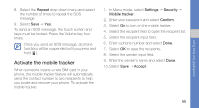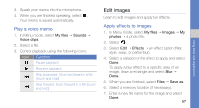Samsung C3510 Black User Manual - Page 66
Print images, Insert a visual feature
 |
View all Samsung C3510 Black manuals
Add to My Manuals
Save this manual to your list of manuals |
Page 66 highlights
Insert a visual feature 1. Open an image to be edited. Refer to steps 1-2 in "Apply effects to images." 2. Select Edit → Insert → a visual feature (frames, image, clip art, emoticon, or text). 3. Select a visual feature, or enter text and select Done. 4. Move or resize the visual feature or text and select Done or OK (if necessary). To change the text colour, select Colour. 5. Save the edited image with a new file name. Refer to steps 5-7 in "Apply effects to images." Print images Learn to print your images with a USB connection or the Bluetooth wireless feature. To print an image using a USB connection, 1. Connect the multifunction jack on your phone to a compatible printer. 2. Open an image. p. 32 3. Select More → Print via → USB. 4. Set print options and print the image. To print an image using the Bluetooth wireless feature, 1. Open an image. p. 32 2. Select More → Print via → Bluetooth. 3. Select a Bluetooth-enabled printer and pair with the printer. p. 53 4. Set print options and print the image. 59 using tools and applications