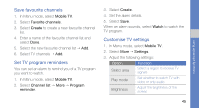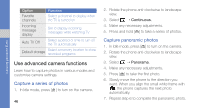Samsung C3510 Black User Manual - Page 49
Use advanced messaging functions, Make calls or send messages from, photos, Create a text template
 |
View all Samsung C3510 Black manuals
Add to My Manuals
Save this manual to your list of manuals |
Page 49 highlights
using advanced functions 3. Select Create group. 4. Set a group name, the caller ID photo, a group ringtone, and vibration type. 5. Select Save. 6. Select Yes and add contacts to the group (if necessary). Make calls or send messages from photos Your phone automatically adds contacts you use frequently to the photo contacts list. From the photo contacts, you can make calls or send messages. 1. In Menu mode, select Photo contacts. 2. Select a photo contact. 3. Select to dial the number or select to send a message. 42 Use advanced messaging functions Learn to create templates, use templates to create new messages, create message folders, and use the messenger. Create a text template 1. In Menu mode, select Messages → Templates → Text templates. 2. Select Create to open a new template window. 3. Select Tap to add text. 4. Enter your text and select Done. 5. Select Save. Create a multimedia template 1. In Menu mode, select Messages → Templates → Multimedia templates. 2. Select Create to open a new template window.