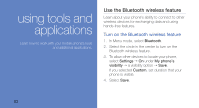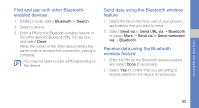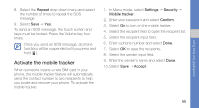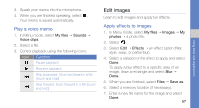Samsung C3510 Black User Manual - Page 64
Edit images, Play a voice memo, Apply effects to images
 |
View all Samsung C3510 Black manuals
Add to My Manuals
Save this manual to your list of manuals |
Page 64 highlights
3. Speak your memo into the microphone. 4. When you are finished speaking, select . Your memo is saved automatically. Play a voice memo 1. In Menu mode, select My files → Sounds → Voice clips. 2. Select a file. 3. Control playback using the following icons: Icon Function Pause playback Resume playback Skip backward; Scan backward in a file (touch and hold) Skip forward; Scan forward in a file (touch and hold) Edit images Learn to edit images and apply fun effects. Apply effects to images 1. In Menu mode, select My files → Images → My photos → a photo file. 2. Select . 3. Select Edit → Effects → an effect option (filter, style, warp, or partial blur). 4. Select a variation of the effect to apply and select Done. To apply a blur effect to a specific area of an image, draw a rectangle and select Blur → Done. 5. When you are finished, select Files → Save as. 6. Select a memory location (if necessary). 7. Enter a new file name for the image and select Done. 57 using tools and applications