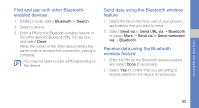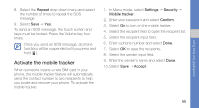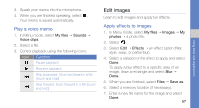Samsung C3510 Black User Manual - Page 65
Adjust an image, Transform an image, Crop an image, Adjust, level, Transform, Resize, Rotate
 |
View all Samsung C3510 Black manuals
Add to My Manuals
Save this manual to your list of manuals |
Page 65 highlights
using tools and applications Adjust an image 1. Open an image to be edited. Refer to steps 1-2 in "Apply effects to images." 2. Select Edit → Adjust → an adjustment option (brightness, contrast, or colour). To adjust the image automatically, select Auto level. 3. Adjust the image as desired and select Done. 4. Save the edited image with a new file name. Refer to steps 5-7 in "Apply effects to images." Transform an image 1. Open an image to be edited. Refer to steps 1-2 in "Apply effects to images." 2. Select Edit → Transform → Resize, Rotate, or Flip. 3. Rotate or flip the image as desired and select Done. To resize the image, select a size and select Save → Done. 4. Save the edited image with a new file name. Refer to steps 5-7 in "Apply effects to images." Crop an image 1. Open an image to be edited. Refer to steps 1-2 in "Apply effects to images." 2. Select Edit → Crop. 3. Draw a rectangle over the area you want to crop and select Crop → Done. 4. Save the edited image with a new file name. Refer to steps 5-7 in "Apply effects to images." 58