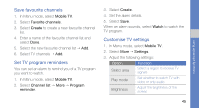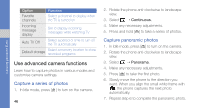Samsung C3510 Black User Manual - Page 48
Use advanced phonebook functions, Create your namecard, Set favourite numbers
 |
View all Samsung C3510 Black manuals
Add to My Manuals
Save this manual to your list of manuals |
Page 48 highlights
Use advanced phonebook functions Learn to create your namecard, set favourite numbers, and create groups of contacts. Create your namecard 1. In Menu mode, select Phonebook. 2. Select More → My namecard. 3. Enter your personal details and select Save. You can send your namecard by attaching it to a message or email or transferring it via the Bluetooth wireless feature. Set favourite numbers 1. In Menu mode, select Phonebook. 2. Select the Contacts drop-down menu and select Favourites. 3. Select a favourite number. 4. Select a contact. The contact is saved to the favourite number list. • You can call this contact by touching and holding the assigned number while in the dialling screen. • The first 5 favourite numbers will be assigned to the favourite contacts ( ) on the widget toolbar. Create a group of contacts By creating groups of contacts, you can assign group names, ringtones, caller ID photos, and vibration types to each group or send messages or emails to an entire group. Start by creating a group: 1. In Menu mode, select Phonebook. 2. Select the Contacts drop-down menu and select Groups. 41 using advanced functions