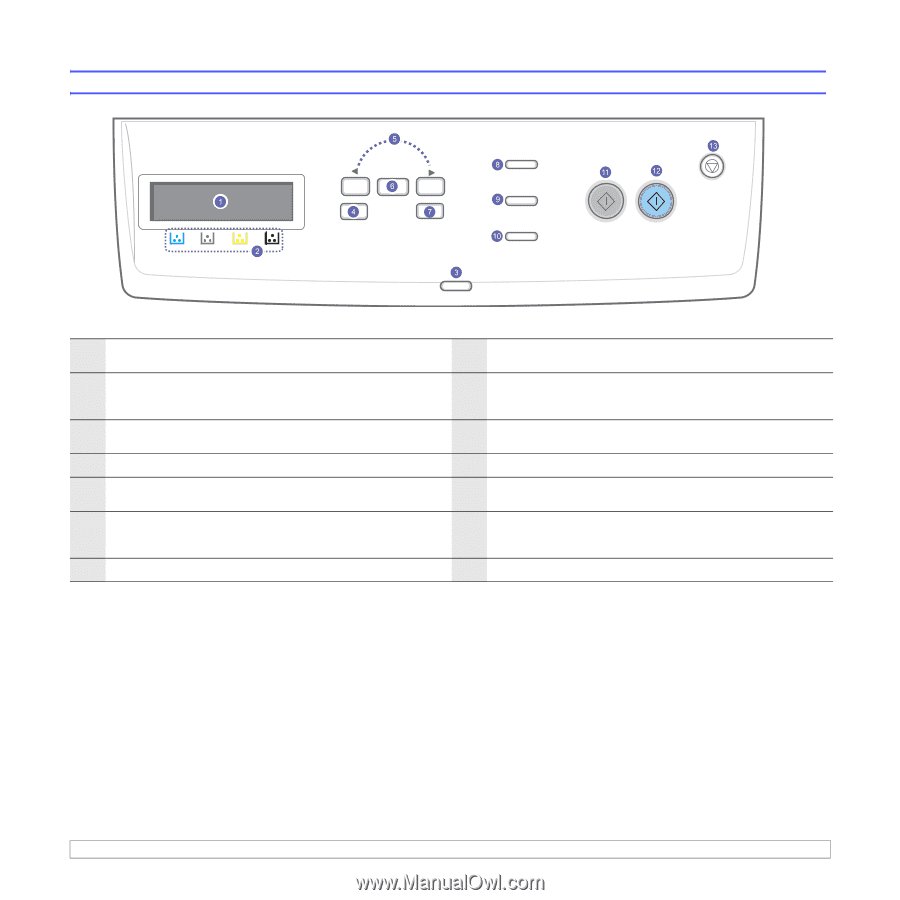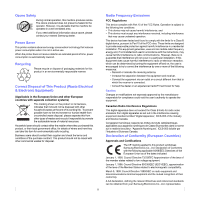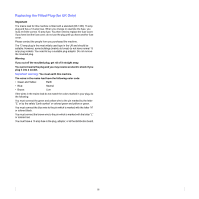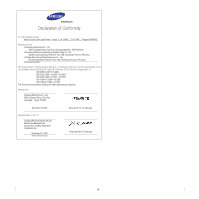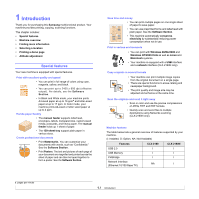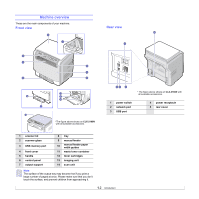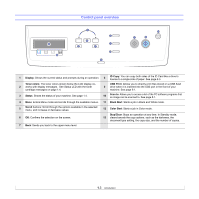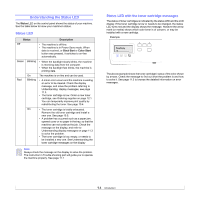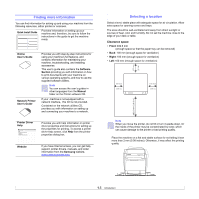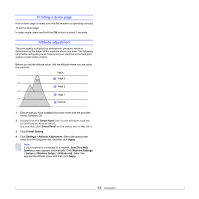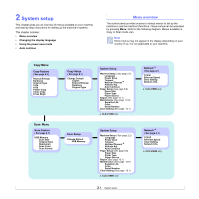Samsung CLX2160N User Manual (ENGLISH) - Page 14
Control panel overview, Display, ID Copy, Toner colors, USB Print, Status, Scan to, Black Start - cartridge
 |
UPC - 635753710205
View all Samsung CLX2160N manuals
Add to My Manuals
Save this manual to your list of manuals |
Page 14 highlights
Control panel overview 1 Display: Shows the current status and prompts during an operation. 8 ID Copy: You can copy both sides of the ID Card like a driver's license to a single side of paper. See page 6.3. Toner colors: The toner colors shown below the LCD display co2 works with display messages. See Status LED with the toner cartridge messages on page 1.4. USB Print: Allows you to directly print files stored on a USB flash 9 drive when it is inserted into the USB port in the front of your machine. See page 9.1. 3 Status: Shows the status of your machine. See page 1.4. 10 Scan to: Allows you to access a list of the PC software programs that an image can be scanned to. See page 8.1. 4 Menu: Enters Menu mode and scrolls through the available menus. 11 Black Start: Starts a job in Black and White mode. 5 Scroll buttons: Scroll through the options available in the selected menu, and increase or decrease values. 12 Color Start: Starts a job in Color mode. 6 OK: Confirms the selection on the screen. Stop/Clear: Stops an operation at any time. In Standby mode, 13 clears/cancels the copy options, such as the darkness, the document type setting, the copy size, and the number of copies. 7 Back: Sends you back to the upper menu level. 1.3