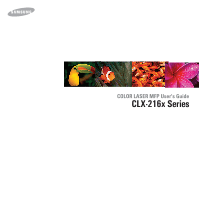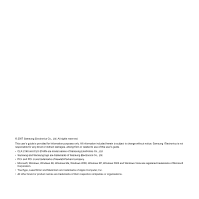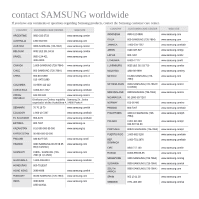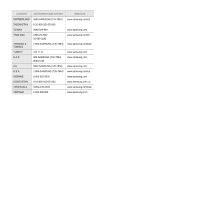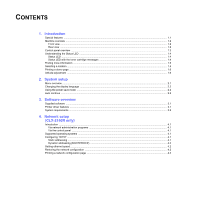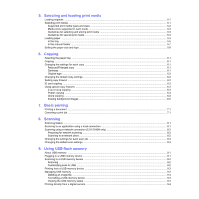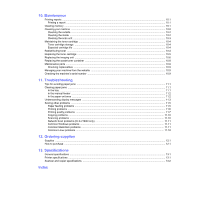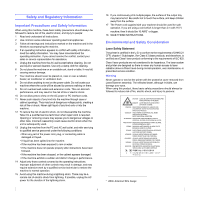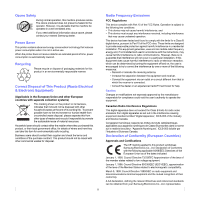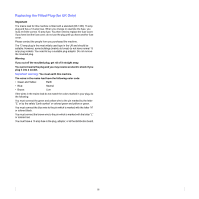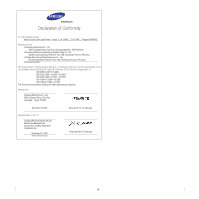5.
Selecting and loading print media
Loading originals
.....................................................................................................................................................
5.1
Selecting print media
...............................................................................................................................................
5.1
Supported print media types and sizes
...............................................................................................................
5.2
Media sizes supported in each mode
.................................................................................................................
5.3
Guidelines for selecting and storing print media
.................................................................................................
5.3
Guidelines for special print media
.......................................................................................................................
5.3
Loading paper
.........................................................................................................................................................
5.5
In the tray
...........................................................................................................................................................
5.5
In the manual feeder
...........................................................................................................................................
5.7
Setting the paper size and type
...............................................................................................................................
5.8
6.
Copying
Selecting the paper tray
..........................................................................................................................................
6.1
Copying
...................................................................................................................................................................
6.1
Changing the settings for each copy
.......................................................................................................................
6.1
Reduced/Enlarged copy
.....................................................................................................................................
6.1
Darkness
.............................................................................................................................................................
6.1
Original type
........................................................................................................................................................
6.2
Changing the default copy settings
.........................................................................................................................
6.2
Setting copy timeout
................................................................................................................................................
6.2
ID card copying
.......................................................................................................................................................
6.3
Using special copy features
....................................................................................................................................
6.3
2-up or 4-up copying
...........................................................................................................................................
6.3
Poster copying
....................................................................................................................................................
6.4
Clone copying
.....................................................................................................................................................
6.4
Erasing background images
...............................................................................................................................
6.5
7.
Basic printing
Printing a document
................................................................................................................................................
7.1
Canceling a print job
...............................................................................................................................................
7.1
8.
Scanning
Scanning basics
......................................................................................................................................................
8.1
Scanning to an application using a local connection
...............................................................................................
8.1
Scanning using a network connection (CLX-2160N only)
.......................................................................................
8.2
Preparing for network scanning
..........................................................................................................................
8.2
Scanning to a network client
...............................................................................................................................
8.2
Changing the settings for each scan job
.................................................................................................................
8.3
Changing the default scan settings
.........................................................................................................................
8.3
9.
Using USB flash memory
About USB memory
................................................................................................................................................
9.1
Plugging in a USB memory device
..........................................................................................................................
9.1
Scanning to a USB memory device
........................................................................................................................
9.2
Scanning
.............................................................................................................................................................
9.2
Customizing scan to USB
...................................................................................................................................
9.2
Printing from a USB memory device
.......................................................................................................................
9.3
Managing USB memory
..........................................................................................................................................
9.3
Deleting an image file
.........................................................................................................................................
9.3
Formatting a USB memory device
......................................................................................................................
9.3
Viewing the USB memory status
........................................................................................................................
9.4
Printing directly from a digital camera
.....................................................................................................................
9.4