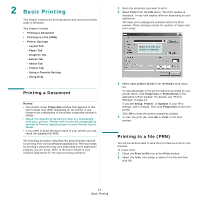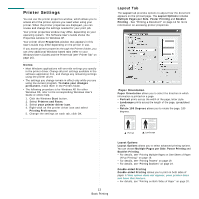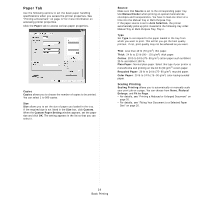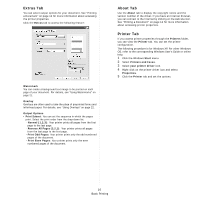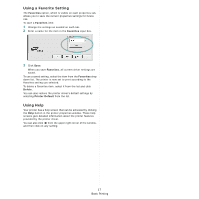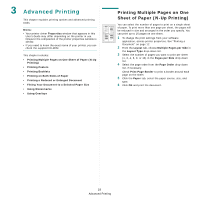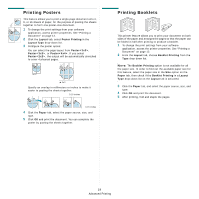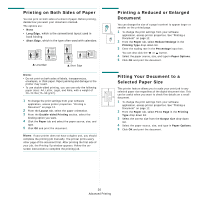Samsung CLX2160N User Manual (ENGLISH) - Page 88
Graphics Tab, Print All Text To Darken - model
 |
UPC - 635753710205
View all Samsung CLX2160N manuals
Add to My Manuals
Save this manual to your list of manuals |
Page 88 highlights
Graphics Tab Use the following Graphic options to adjust the print quality for your specific printing needs. See "Printing a Document" on page 12 for more information on accessing printer properties. Click the Graphic tab to display the properties shown below.. Advanced Options You can set advanced settings by clicking the Advanced Options button. • Raster Compression: This option determines the compression level of images for transferring data from a computer to a printer. If you set this option to Maximum, the printing speed will be up, but the printing quality will be low. • Print All Text To Black: When the Print All Text To Black option is checked, all text in your document prints solid black, regardless of the color it appears on the screen. • Print All Text To Darken: When the Print All Text To Darken option is checked, all text in your document is allowed to print darker than on a normal document. Some printers do not support this feature. Quality The Resolution options you can select may vary depending on your printer model. The higher the setting, the sharper the clarity of printed characters and graphics. The higher setting also may increase the time it takes to print a document. Color Mode You can choose color options. Setting to Color typically produces the best possible print quality for color documents. If you want to print a color document in grayscale, select Grayscale. If you want to adjust the color options manually, select Manual and click the Color Adjust or Color Matching button. • Color Adjust : You can adjust the appearance of images by changing the settings in the Levels option. • Color Matching : You can adjust the appearance of images by changing the settings in the Settings option. 15 Basic Printing