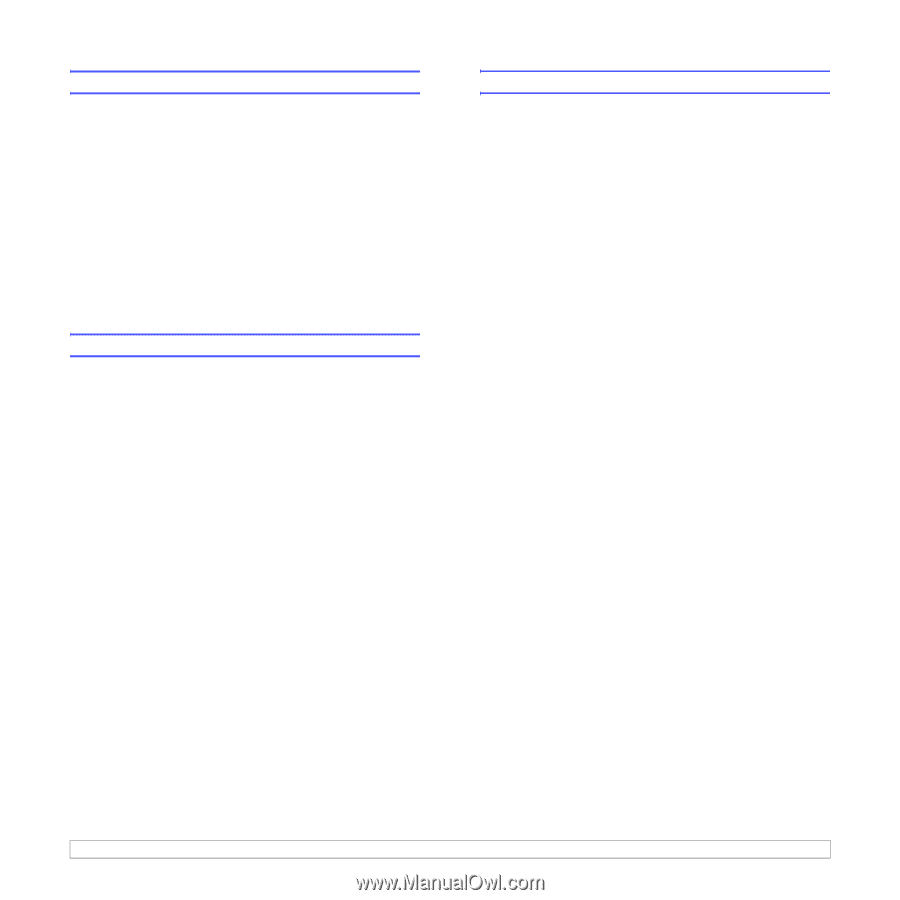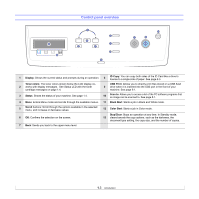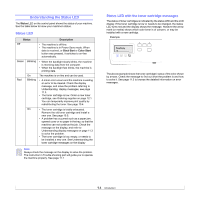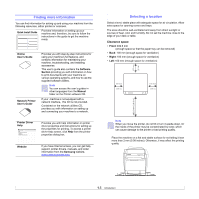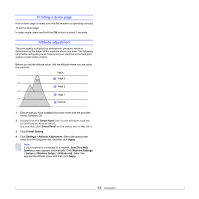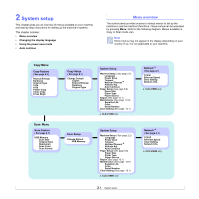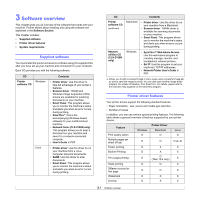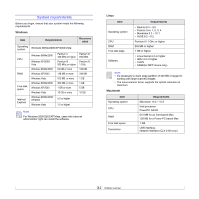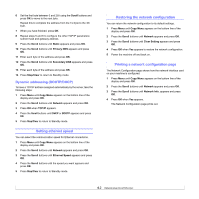Samsung CLX2160N User Manual (ENGLISH) - Page 19
Changing the display language, Using the power save mode, Auto continue, Copy Menu, Scroll
 |
UPC - 635753710205
View all Samsung CLX2160N manuals
Add to My Manuals
Save this manual to your list of manuals |
Page 19 highlights
Changing the display language To change the language that appears on the control panel, follow these steps: 1 Press Menu until Copy Menu appears on the bottom line of the display and press OK. 2 Press the Scroll buttons until System Setup appears and press OK. 3 Press the Scroll buttons until Machine Setup appears and press OK. 4 Press the Scroll buttons until Language appears and press OK. 5 Press the Scroll buttons until the language you want appears and press OK. 6 Press Stop/Clear to return to Standby mode. Using the power save mode Power Save mode allows your machine to reduce power consumption when it is not in actual use. You can turn this mode on and select a length of time for which the machine waits after a job is printed before it switches to a reduced power state. 1 Press Menu until Copy Menu appears on the bottom line of the display and press OK. 2 Press the Scroll buttons until System Setup appears and press OK. 3 Press the Scroll buttons until Machine Setup appears and press OK. 4 Press the Scroll buttons until Power Save appears and press OK. 5 Press the Scroll buttons until the time setting you want appears and press OK. 6 Press Stop/Clear to return to Standby mode. Auto continue This is the option to set the machine to continue printing or not, in case the paper size you have set and the paper within the tray mismatches. 1 Press Menu until Copy Menu appears on the bottom line of the display and press OK. 2 Press Scroll buttons until System Setup appears and press OK. 3 Press Scroll buttons until Machine Setup appears and press OK. 4 Press the Scroll buttons until Auto Continue appears and press OK. 5 Press the Scroll buttons until the binding option you want appears. • On: Automatically prints after set time passes, when the paper size mismatches the tray paper size. • Off: Waits until you press Black Start or Color Start on the control panel, when the paper size mismatches the tray paper size. 6 Press OK to save your selection. 7 Press Stop/Clear to return to Standby mode. 2.2