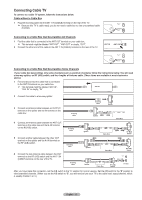Samsung HL-T6756W Quick Guide (easy Manual) (ver.1.0) (English) - Page 14
Connecting a Camcorder, Connecting a DVD Player/Set-Top Box
 |
View all Samsung HL-T6756W manuals
Add to My Manuals
Save this manual to your list of manuals |
Page 14 highlights
Connecting a Camcorder The side panel jacks on your TV make it easy to connect a camcorder to your TV. They allow you to view the camcorder tapes without using a VCR 1 Connect a Video Cable or S-Video Cable between the AV IN 3 [VIDEO] or [S-VIDEO] jack on the TV and the VIDEO OUT (or S-VIDEO OUT) jack on the camcorder. 2 Connect Audio Cables between the AV IN 3 [L-AUDIO-R] jacks on the TV and the AUDIO OUT jacks on the camcorder. Camcorder ➢ Each Camcorder has a different panel configuration. ➢ When connecting a Camcorder, match the color of the connection terminal to the cable. 2 Audio cable(Not supplied) 1 Video cable(Not supplied) or 1 S-Video cable(Not supplied) TV Side Panel Connecting a DVD Player/Set-Top Box The rear panel jacks on your TV make it easy to connect a DVD player/Set-Top Box. 1 Connect a Component Cables between the COMPONENT IN 1 [Y, PB, PR] (or COMPONENT IN 2 [Y, PB, PR]) jacks on the TV and the COMPONENT OUT [Y, PB, PR] jacks on the DVD Player/Set-Top Box. 2 Connect Audio Cables between the COMPONENT IN 1 [L-AUDIO-R] (or COMPONENT IN 2 [L-AUDIO-R]) jacks on the TV and the AUDIO OUT jacks on the DVD player/Set-Top Box. DVD Player/Set-Top Box TV Rear Panel 2 Audio cable(Not supplied) 1 Component cable(Not supplied) ➢ Component video separates the video into Y (Luminance (brightness), PB (Blue) and PR (Red) for enhanced video quality. Be sure to match the component video and audio connections. For example, if connecting the video cable to COMPONENT IN, connect the audio cable to COMPONENT IN also. ➢ Each DVD Player/Set-Top box has a different panel configuration. ➢ When connecting a DVD Player/Set-Top box, match the color of the connection terminal to the cable. English - 14