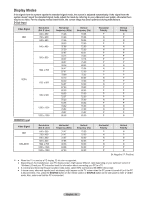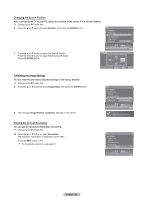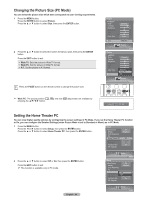Samsung HL-T6756W Quick Guide (easy Manual) (ver.1.0) (English) - Page 64
Changing the Picture Size (PC Mode), Setting the Home Theater PC, to
 |
View all Samsung HL-T6756W manuals
Add to My Manuals
Save this manual to your list of manuals |
Page 64 highlights
Changing the Picture Size (PC Mode) You can select the picture size which best corresponds to your viewing requirements. 1 Press the MENU button. Press the ENTER button to select Picture. Press the ▲ or ▼ button to select Size, then press the ENTER button. 2 Press the ▲ or ▼ button to select the screen format you want, then press the ENTER button. Press the EXIT button to exit. Wide TV: Sets the picture in Wide TV format. Wide PC: Set the picture in Wide PC format. 4:3 : Set the picture in 4:3 format Press the P.SIZE button on the remote control to change the picture size. Picture Return Mode Dynamic Contrast 80 Brightness 55 Sharpness 50 Color 60 Tint G50 R50 Color Tone Cool1 Detailed Settings Size Wide PC Picture Enter Picture Return Mode Dynamic Contrast 80 Brightness 55 Sharpness 50 Color 60 Tint G50 R50 Color Tone WidCe oToVl1 Detailed Settings Wide PC Size 4:3Wide PC Picture Enter ➢ Wide PC: The picture position ( , ) and size ( ) adjustment are available by pressing the button. ▲ Wide PC ▼ Setting the Home Theater PC You can view higher quality pictures by configuring the screen settings in PC Mode. If you set the Home Theater PC function to On, you can configure the Detailed Settings (when Picture Mode is set to Standard or Movie) as in PC Mode. 1 Press the MENU button. Press the ◄ or ► button to select Setup, then press the ENTER button. Press the ▲ or ▼ button to select Home Theater PC, then press the ENTER button. Setup Blue Screen Melody Color Weakness PC Home Theater PC HDMI Black Level Film Mode Function Help SW Upgrade Off Medium Off Normal Off On 2 Press the ▲ or ▼ button to select Off or On, then press the ENTER button. Press the EXIT button to exit. ➢ This function is available only in PC mode. Setup Enter Setup Blue Screen Off Melody Medium Color Weakness PC Home Theater PC Off Off HDMI Black Level On Normal Film Mode Off Function Help On SW Upgrade English - 64 Setup Enter