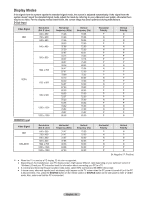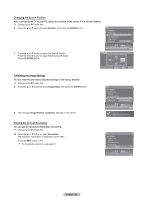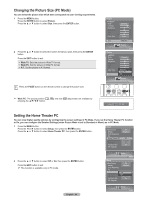Samsung HL-T6756W Quick Guide (easy Manual) (ver.1.0) (English) - Page 62
Setting up the TV with your PC, How to Auto Adjust, Ad justing the Screen Quality
 |
View all Samsung HL-T6756W manuals
Add to My Manuals
Save this manual to your list of manuals |
Page 62 highlights
Setting up the TV with your PC How to Auto Adjust Use the Auto Adjust function to have the TV set automatically adjust the video signals it receives from the PC. The function also automatically fine-tunes the settings and adjusts the frequency values and positions. ➢ Change to the PC mode first. 1 Press the MENU button. Press the ◄ or ► button to select Setup, then press the ENTER button. Press the ▲ or ▼ button to select PC, then press the ENTER button. Setup Blue Screen Melody Color Weakness PC Home Theater PC HDMI Black Level Film Mode Function Help SW Upgrade Off Medium ► Off Normal Off On 2 Press the ▲ or ▼ button to select Auto Adjustment, then press the ENTER button. The message Auto Adjustment in progress. Please wait. appears on the screen and the picture adjustments are automatically activated. Setup Enter PC Return Image Lock Position Auto Adjustment Image Reset Resolution 1152x864 @60Hz Setup Enter Auto Adjustment in progress. Please Wait. Ad justing the Screen Quality The purpose of the picture quality adjustment is to remove or reduce picture noise. If the noise is not removed by fine tuning alone, then do the frequency adjustments to the utmost and fine tune again. After the noise has been reduced, re-adjust the picture so that it is aligned on the center of the screen. ➢ Change to the PC mode first. 3 Press the ▲ or ▼ button to select Image Lock, then press the ENTER button. PC Return Image Lock ► Position Auto Adjustment Image Reset Resolution 1152x864 @60Hz Setup Enter 4 Press the ▲ or ▼ button to select Coarse or Fine, then press the ENTER button. Press the ◄ or ► button to adjust the screen quality, then press the ENTER button. ➢ This feature may change the width of the image. If necessary, adjust the position to center. 5 Select Return by pressing the ▲ or ▼ button, then press the ENTER button to return to the previous menu. Image Lock Return Coarse Fine Adjust 50 31 Setup Enter English - 62 Continued...