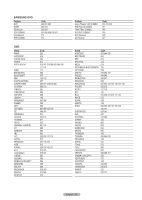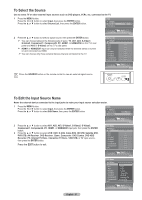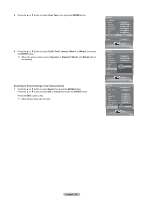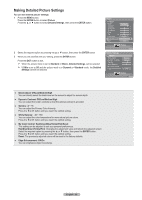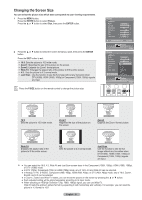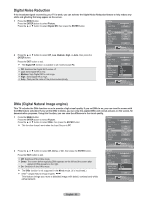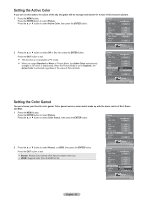Samsung HL-T6756W Quick Guide (easy Manual) (ver.1.0) (English) - Page 30
Making Detailed Picture Settings, My Color Control: Red/Green/Blue/Yellow/Pink/Reset
 |
View all Samsung HL-T6756W manuals
Add to My Manuals
Save this manual to your list of manuals |
Page 30 highlights
Making Detailed Picture Settings You can set detailed picture settings. 1 Press the MENU button. Press the ENTER button to select Picture. Press the ▲ or ▼ button to select Detailed Settings, then press the ENTER button. 2 Select the required option by pressing the ▲ or ▼ button, then press the ENTER button. 3 When you are satisfied with your setting, press the ENTER button. Press the EXIT button to exit. ➢ When the picture mode is set to Standard or Movie, Detailed Settings can be selected. ➢ If DNIe is set to Off and the picture mode is in Dynamic or Standard mode, the Detailed Settings cannot be selected. Picture Return Mode Standard Contrast 80 Brightness 50 Sharpness 50 Color 50 Tint G50 R50 Color Tone Cool1 Detailed Settings ► Size 16:9 Picture Enter Detailed Settings Return Black Adjust Dynamic Contrast Gamma White Balance My Color Control Edge Enhancement Medium Medium +1 0 On Picture Enter ● Black Adjust: Off/Low/Medium/High You can directly select the black level on the screen to adjust the screen depth. ● Dynamic Contrast: Off/Low/Medium/High You can adjust the screen contrast so that the optimal contrast is provided. ● Gamma: -3 ~ +3 You can adjust the Primary Color Intensity. Press the ◄ or ► button until you reach the optimal setting. ● White Balance: -10 ~ +10 You can adjust the color temperature for more natural picture colors. Press the ◄ or ► button until you reach the optimal setting. ● My Color Control: Red/Green/Blue/Yellow/Pink/Reset This setting can be adjusted to suit your personal preferences. Red/Blue/Green/Yellow/Pink: Changing the adjustment value will refresh the adjusted screen. Select the required option by pressing the ▲ or ▼ button, then press the ENTER button. Press the ◄ or ► button until you reach the optimal setting. Reset: The previously adjusted colors will be reset to the factory defaults. ● Edge Enhancement: Off/On You can emphasize object boundaries. English - 30