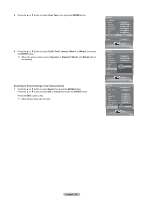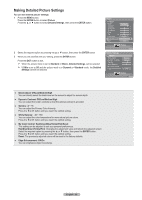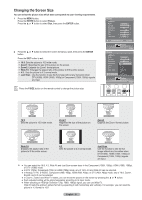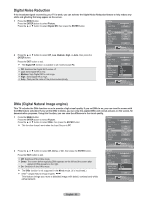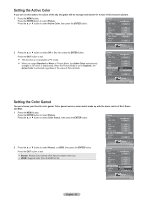Samsung HL-T6756W Quick Guide (easy Manual) (ver.1.0) (English) - Page 34
Adjusting the Screen Position, Freezing the Picture, Sound Control, Using Automatic Sound Settings
 |
View all Samsung HL-T6756W manuals
Add to My Manuals
Save this manual to your list of manuals |
Page 34 highlights
Adjusting the Screen Position You can adjust the horizontal and vertical position of the screen. 1 Press the MENU button. Press the ENTER button to select Picture. Press the ▲ or ▼ button to select Position, then press the ENTER button. 2 Press the button to adjust the screen position. Press the EXIT button to exit. Picture Tint G50 Color Tone Detailed Settings Size Digital NR DNIe Active Color Color Gamut Position Reset R50 Cool1 16:9 Auto On On Normal ► OK Picture Enter Position ▲ ▼ ▼ Freezing the Picture Press the STILL button to freeze a moving picture. (Normal sound will still be heard.) To cancel this function, press the STILL button again or press any button on the remote control. ▼ Move Enter Return Sound Control Using Automatic Sound Settings Your TV has automatic sound settings ("Standard", "Music", "Movie", "Speech", and "Custom") that are preset at the factory. Or, you can select "Custom", which automatically recalls your personalized sound settings. 1 Press the MENU button. Press the ◄ or ► button to select Sound, then press the ENTER button. Press the ▲ or ▼ button to select Mode, then press the ENTER button. Sound Return Mode ► DNSe Off Preferred Language English Multi-Track Sound Stereo Auto Volume Off Internal Mute Off 2 Press the ▲ or ▼ button to select Mode, then press the ENTER button. Press the ▲ or ▼ button to select Standard, Music, Movie, Speech, or Custom sound setting, then press the ENTER button. Press the EXIT button to exit. Choose Standard for the standard factory settings. Choose Music when watching music videos or concerts. Choose Movie when watching movies. Choose Speech when watching a show that is mostly dialog (i.e., news). Choose Custom to recall your personalized settings (See page 35). Sound Enter Mode Return Mode Standard Music Movie Speech Custom Balance 100Hz 300Hz 1kHz 3kHz 10kHz Reset OK Sound Enter Press the S.MODE button on the remote control to select one of the standard sound settings. English - 34