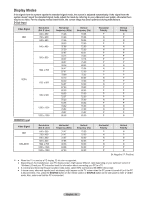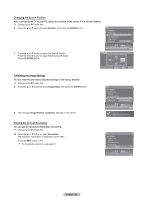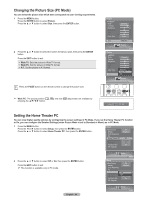Samsung HL-T6756W Quick Guide (easy Manual) (ver.1.0) (English) - Page 63
Changing the Screen Position, Initializing the Image Settings, Viewing the Current Resolution
 |
View all Samsung HL-T6756W manuals
Add to My Manuals
Save this manual to your list of manuals |
Page 63 highlights
Changing the Screen Position After connecting the TV to your PC, adjust the position of the screen if it is not well-aligned. ➢ Change to the PC mode first. 6 Press the ▲ or ▼ button to select Position, then press the ENTER button. PC Return Image Lock Position ► Auto Adjustment Image Reset Resolution 1152x864 @60Hz Setup Enter 7 Press the ▲ or ▼ button to adjust the Vertical Position. Press the ◄ or ► button to adjust the Horizontal Position. Press the ENTER button. Position ▲ ▼ ▼ ▼ Move Enter Return Initializing the Image Settings You can reset the previously adjusted settings to the factory defaults. ➢ Change to the PC mode first. 8 Press the ▲ or ▼ button to select Image Reset, then press the ENTER button. 9 The message Image Reset is completed. appears on the screen. PC Return Image Lock Position Auto Adjustment Image Reset Resolution 1152x864 @60Hz Setup Enter Image Reset is completed. Viewing the Current Resolution You can get the resolution information of your PC. ➢ Change to the PC mode first. 10 Press the ▲ or ▼ button to select Resolution. The resolution information is displayed on the screen. Press the EXIT button to exit. ➢ To change the resolution, see page 61. PC Return Image Lock Position Auto Adjustment Image Reset Resolution 1152x864 @60Hz Setup Enter English - 63