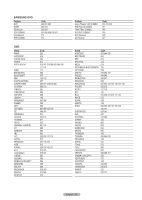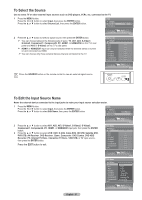Samsung HL-T6756W Quick Guide (easy Manual) (ver.1.0) (English) - Page 22
Setting Up Your Remote Control, Setting Up the Remote to Operate Your VCR
 |
View all Samsung HL-T6756W manuals
Add to My Manuals
Save this manual to your list of manuals |
Page 22 highlights
Storing Channels in Memory (Automatic Method) 3 Press the ▲ or ▼ button to select Auto Program, then press the ENTER button. Auto Program 4 Press the ◄ or ► button to select an antenna connection, then press the ENTER button. ➢ Air: "Air" antenna signal. Cable: "Cable" antenna signal. Air+Cable: "Air" and "Cable" antenna signals. ➢ If the antenna is connected to ANT 1 IN (CABLE), select Cable and if it is connected to ANT 2 IN (AIR), select Air. ➢ If both ANT 1 IN (CABLE) and ANT 2 IN (AIR) are connected, select the Air+Cable. ➢ If you selected Air, then go to step 6. Select the antennas to memorize Air Cable Air+Cable Enter Return 5 Press the ◄ or ► to select the correct analog signal source among STD, HRC, and IRC, then press the ENTER button. If you have Digital cable, select the signal source for both Analog and Digital. ➢ STD, HRC, and IRC identify various types of cable TV systems. Contact your local cable company to identify the type of cable system that exists in your particular area. At this point the signal source has been selected. Auto Program Selects the cable system. Analog STD HRC Digital STD HRC Enter IRC IRC Return 6 The TV begins memorizing all available stations. When pressing the ENTER button during a storing process, the message Would you like to stop the auto channel selection? is displayed. Select Yes by pressing the ◄ or ► button. Press the EXIT button to exit. ➢ The TV must be connected to an antenna/cable in order to receive digital TV signals. Even if a particular channel is deleted from the memory, you can always tune to that channel directly by using the number buttons on the remote control. ➢ All available DTV and analog channels are automatically stored in memory. It takes approximately 3 to 10 minutes to memorize channels. Auto Program Auto Program in Progress. Stop Cable 3 10% Enter Return Auto Program Would you like to stop the auto channel selection? Cable 3 10% Yes No Enter Return Setting Up Your Remote Control After your remote control has been properly set up, your remote control can operate in five different modes: TV, VCR, Cable, DVD, or Set-Top Box. Pressing the corresponding button on the remote control allows you to switch among these modes, and control whichever piece of equipment you choose. ➢ The remote control might not be compatible with all DVD Players, VCRs, Cable boxes, and Set-Top Boxes. Setting Up the Remote to Operate Your VCR 1 Turn off your VCR. 2 Press the VCR button on your TV's remote control. 3 Press the SET button on your TV's remote control. 4 Using the number buttons on your remote control, enter three digits of the VCR code listed on page 24 of this manual for your brand of VCR. Make sure you enter three digits of the code, even if the first digit is a "0". (If more than one code is listed, try the first one.) 5 Press the POWER button on the remote control. Your VCR should turn on if your remote is set up correctly. If your VCR does not turn on after set-up, repeat steps 2, 3 and 4, but try one of the other codes listed for your brand of VCR. If no other codes are listed, try each VCR code, 000 through 080. Note on Using Remote Control Modes: VCR When your remote control is in VCR mode, the volume buttons still control your TV's volume. English - 22 Continued...