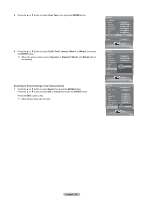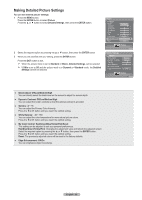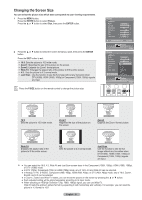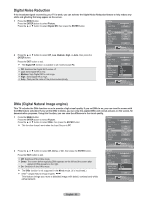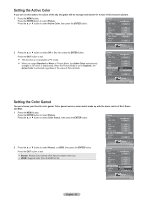Samsung HL-T6756W Quick Guide (easy Manual) (ver.1.0) (English) - Page 33
Setting the Active Color, Setting the Color Gamut, Active Color
 |
View all Samsung HL-T6756W manuals
Add to My Manuals
Save this manual to your list of manuals |
Page 33 highlights
Setting the Active Color If you turn on this option, the colors of the sky and grass will be stronger and clearer for a more vivid on-screen picture. 1 Press the MENU button. Press the ENTER button to select Picture. Press the ▲ or ▼ button to select Active Color, then press the ENTER button. Picture Tint G50 Color Tone Detailed Settings Size Digital NR DNIe Active Color Color Gamut Position Reset R50 Cool1 16:9 Auto On On Normal OK 2 Press the ▲ or ▼ button to select Off or On, then press the ENTER button. Press the EXIT button to exit. ➢ This function is not available in PC mode. ➢ When you select Standard or Movie in Picture Mode, the Active Color automatically changes to Off and it is deactivated. When the Picture Mode is set to Dynamic, the Active Color is activated regardless of the value of Picture Mode. Picture Enter Picture Tint G50 R50 Color Tone Cool1 Detailed Settings Size 16:9 Digital NR Auto DNIe On Active Color Color Gamut Position Off Off On Normal Reset OK Picture Enter Setting the Color Gamut You can choose your favorite color gamut. Color gamut means a color matrix made up with the basic colors of Red, Green and Blue. 1 Press the MENU button. Press the ENTER button to select Picture. Press the ▲ or ▼ button to select Color Gamut, then press the ENTER button. Picture Tint G50 Color Tone Detailed Settings Size Digital NR DNIe Active Color Color Gamut Position Reset R50 Cool1 16:9 Auto On On Normal 0 OK 2 Press the ▲ or ▼ button to select Normal, or sRGB, then press the ENTER button. Press the EXIT button to exit. Normal: Normal Color Gamut offers flat and natural color tone. sRGB: Supports color tone of sRGB format. Picture Enter Picture Tint G50 R50 Color Tone Cool1 Detailed Settings Size 16:9 Digital NR Auto DNIe On Active Color On Color Gamut Position Reset NormNalormal sRGB OK Picture Enter English - 33