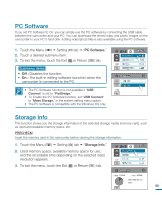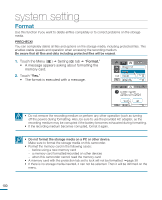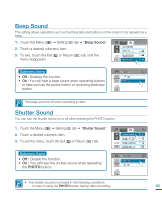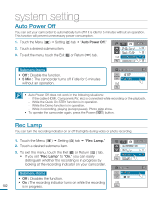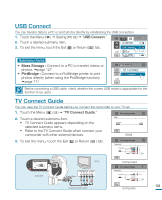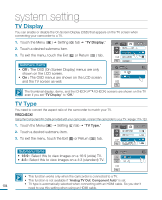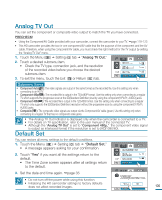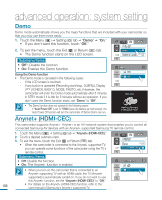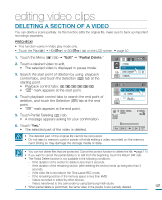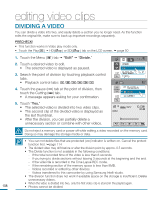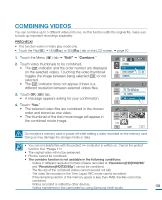Samsung HMX-R10BN User Manual (ENGLISH) - Page 108
TV Display, TV Type, The OSD On Screen Display menus are only
 |
UPC - 036725302419
View all Samsung HMX-R10BN manuals
Add to My Manuals
Save this manual to your list of manuals |
Page 108 highlights
system setting TV Display You can enable or disable the On Screen Display (OSD) that appears on the TV screen when connecting your camcorder to a TV. 1. Touch the Menu ( ) Setting ( ) tab "TV Display." 2. Touch a desired submenu item. 3. To exit the menu, touch the Exit ( ) or Return ( ) tab. Submenu items • Off : The OSD (On Screen Display) menus are only shown on the LCD screen. • On : The OSD menus are shown on the LCD screen and the TV screen as well. 90 MIN TV Connect Guide TV Display 6 / 7 REC Lamp Default Set TV Display Off On 1 / 1 The thumbnail display, demo, and the iCHECK ( /iCHECK) screens are shown on the TV even if you set "TV Display" to "Off." TV Type You need to convert the aspect ratio of the camcorder to match your TV. PRECHECK! Using the Component/AV Cable provided with your camcorder, connect the camcorder to your TV. page 119~123 1. Touch the Menu ( ) Setting ( ) tab "TV Type." 90 MIN 2. Touch a desired submenu item. 3. To exit the menu, touch the Exit ( ) or Return ( ) tab. PC Software USB Connect 5 / 7 TV Type Analog TV Out Submenu items • 16:9 : Select this to view images on a 16:9 (wide) TV. • 4:3 : Select this to view images on a 4:3 (standard) TV. TV Type 16:9 4:3 1 / 1 • This function works only when the camcorder is connected to a TV. • This function is not available if "Analog TV Out: Component Auto" is set. 104 • TV type is automatically selected when connecting with an HDMI cable. So you don't need to use this setting when using an HDMI cable.