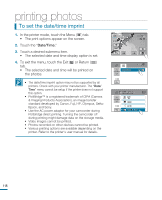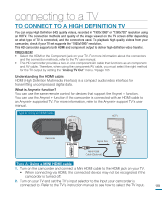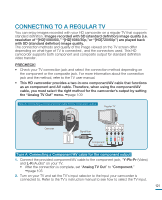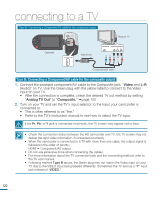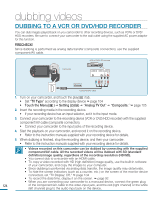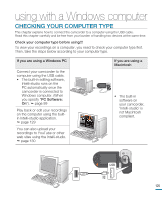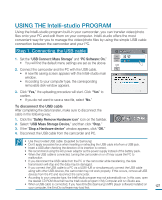Samsung HMX-R10BN User Manual (ENGLISH) - Page 127
Viewing On A Tv Screen
 |
UPC - 036725302419
View all Samsung HMX-R10BN manuals
Add to My Manuals
Save this manual to your list of manuals |
Page 127 highlights
VIEWING ON A TV SCREEN You can enjoy the enjoy widescreen videos on a HDTV (or a regular TV) after recording videos using the HD camcorder. 1. You see video from the camcorder on your TV if the connection status is set correctly. page 119-122 • The TV jacks are connected with the right cables? • If the component/AV cable is used, "Analog TV Out" is set correctly? CMOS 9.0 MEGA PIXELS • Input source list is correctly set to view the playback from the camcorder? 2. Select the playback mode on your CMOS 9.0MEGAPIXELS camcorder and start to playback videos. • Adjust the volume to a moderate level. If the volume is too high, the video information may include noise. • If the "TV Display" is set "Off," the TV screen does not include the OSD (On Screen Display) menus. page 104 • You will only hear audio from the camcorder on your TV in Video playback mode. Playback on a TV • Images recorded on this camcorder are variously viewed depending on the aspect ratio of the connected TV and TV type setting on this camcorder. Set the appropriate screen ratio according to your TV. Recording ratio TV Type setting Wide (16:9) TV 4:3 TV Images recorded in a 16:9 ratio • Video Image • Photo capture images • Photo Image 16:9 4:3 Images recorded in 4:3 ratio • Video Image • Photo images • Photo capture images 16:9 4:3 Images in the Slow Motion mode 16:9 4:3 • Refer to page 104 for "TV Type" setting. 123