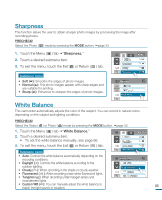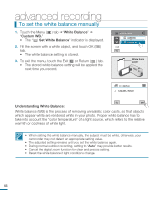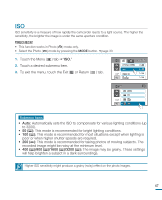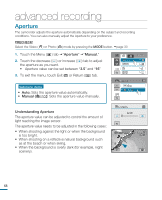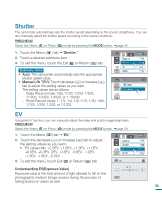Samsung HMX-R10BN User Manual (ENGLISH) - Page 68
Slow Motion, SD]300frame/sec, Understanding Slow Motion
 |
UPC - 036725302419
View all Samsung HMX-R10BN manuals
Add to My Manuals
Save this manual to your list of manuals |
Page 68 highlights
advanced recording Slow Motion You can record videos as a slow motion. "Slow Motion" is great for analyzing a golf swing or a viewing a bird in flight. PRECHECK! Select the Video ( ) mode by pressing the MODE button. page 33 1. Touch the Menu ( ) tab "Slow Motion." 90 MIN 2. Touch a desired submenu item. 3. To exit the menu, touch the Exit ( ) or Return ( ) tab. Submenu items SCENE Resolution 1 / 6 Slow Motion White Balance • Off*: Disables the function. • [SD]300frame/sec ( ) : Records 300 frames per second in "416x240" resolution. • [SD]600frame/sec ( ) : Records 600 frames per second in "192x108" resolution. Slow Motion Off [SD]300Frame/Sec 1 / 1 [SD]600Frame/Sec Understanding Slow Motion ex) The number of frames used for video recording: When the Slow Motion is set to Off: 60 frames per second 1 2 3 4 5 6 7 8 9 58 59 60 When the Slow Motion function is set to [SD] 300frame/sec: 300 frame per second 1 2 3 4 5 6 7 8 9 298 299 300 Recording for 1 second • When recording in slow motion, the recording stops after 10 seconds but when you playback the same recording it play back for the following time. - 300 Frame/Sec: 50 seconds - 600 Frame/Sec: 100 seconds • Recording does not stop for 10 seconds even if the Recording start/stop button is pressed to stop. • Also, audio is not recorded while recording in slow motion. • While recording in slow motion, if you have the camcorder connected to a TV, the recording image is not displayed on the TV screen. • You cannot capture photos in slow motion. • Q.MENU function is not available while recording the slow motion videos. 64 • The image quality of "Slow Motion" is not as good as that of normal recording.