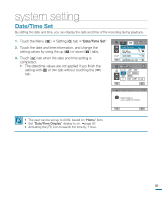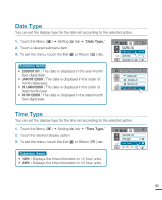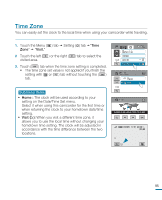Samsung HMX-R10BN User Manual (ENGLISH) - Page 94
Cont. Capture, File Info
 |
UPC - 036725302419
View all Samsung HMX-R10BN manuals
Add to My Manuals
Save this manual to your list of manuals |
Page 94 highlights
advanced playback Cont. Capture You can take photos (JPEG format) in succession while playing a video. PRECHECK! Touch the Play( ) HD( HD ) or SD( SD ) tab on the LCD screen. page 50 1. Touch the Menu ( ) tab "Cont. Capture." 2. Touch a desired submenu item. 3. To exit the menu, touch the Exit ( ) or Return ( ) tab. • The Cont. Capture ( ) indicator appears on the screen during video playback. When you press the PHOTO button at a desired scene, still images are captured in succession in the selected intervals. • For details on the continuous photo capture, refer to page 48. Submenu items • 1Cut: Captures only one still image. • 2Cut/1Sec ( ): Captures up to 2 still images per second by pressing the PHOTO button. • 5Cut/1Sec ( ): Captures up to 5 still images per second by pressing the PHOTO button. 160 MIN Protect Edit 2 / 2 Cont. Capture File Info Cont. Capture 90 Min 1Cut 2Cut/1Sec 1 / 1 5Cut/1Sec • When an error occurs (memory full, etc) during a continuous recording, the recording stops and an error message is displayed. • While pressing down the PHOTO button, the video playback will pause each time an image is captured. This will make the image capture seem longer than 1 second, however, 2 or 5 images are being captured for each second of video playback. File Info This camcorder shows you information on the recorded images. PRECHECK! Touch the Play ( ) tab on the LCD screen to select the playback mode. page 33 1. Touch the Menu ( ) tab "File Info." • The file information of the selected file appears. 160 MIN Protect 2. Select the desired file to view the file information. • The information of the selected file appears. 3. To exit the menu, touch the Exit ( ) or Return ( ) tab. Edit 2 / 2 Cont. Capture File Info 90 File Info 100VIDEO HDV_0005.MP4 Date : JAN/01/2009 Duration : 00:00:05 Size : 9.56 MB Resolution : [HD]1080/60i SF