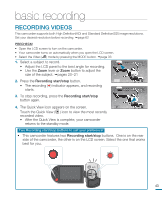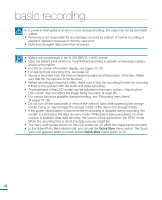Samsung HMX-R10BN User Manual (ENGLISH) - Page 52
Capturing Photos while Playing Back Videos
 |
UPC - 036725302419
View all Samsung HMX-R10BN manuals
Add to My Manuals
Save this manual to your list of manuals |
Page 52 highlights
basic recording Capturing Photos while Playing Back Videos You can capture photos during video playback. PRECHECK! Touch the Play ( ) tab on the LCD screen to select the playback mode. page 33 1. Recorded videos appear in a thumbnail index view. • Touch the up ( )/down ( ) tab to move to the previous/next page. 160 MIN HD SD 2. Touch the video clip you want. 3 / 3 • The selected video is played. 3. Press the PHOTO button halfway at the scene you want to capture. 00:00:04 / 00:00:49 160 MIN 100-0017 • The playback screen is paused. 4. Press the PHOTO button fully down. • The captured still image is recorded in JPEG format. 5. When the photo is recorded on the storage media, touch the Return ( ) tab to view the thumbnail index. Touch the Photo ( ) tab to view the recorded photo images. page 50 3785 160 MIN 100-0017 • Resolution of the captured photos differs according to the resolution of the recorded videos: - Movie images recorded in HD resolution ([HD]1080/60i (SF), [HD]1080/60i(N), [HD]1080/30p): 1920x1080 - Movie images recorded in the resolution ([HD]720/60p): 1280x720 - Movie images recorded in SD quality ([SD]480/60p): 896x504 - Movie images recorded in the [SD] Web&Mobile: 640x480 3785 160 MIN 100-0017 Capturing photos continually while playing back videos You can capture photos continually during video playback. 1. Select the desired options including the maximum number of images that can be recorded by using the "Cont. Capture" menu. page 90 2. Touch the desired video clip. 3. Still images are continually captured by pressing the PHOTO button. • The number of captured images varies depending on how long the PHOTO button is pressed. - Photos are continuously captured up to the storage capacity. 48 • The interval of the continuous image capture varies according to the continuous capture option. page 90