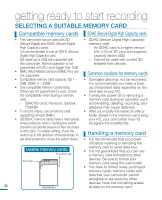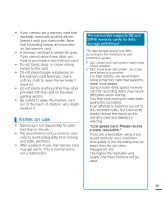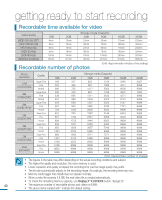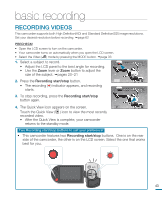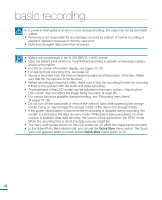Samsung HMX-R10BN User Manual (ENGLISH) - Page 47
basic recording, Recording Videos
 |
UPC - 036725302419
View all Samsung HMX-R10BN manuals
Add to My Manuals
Save this manual to your list of manuals |
Page 47 highlights
basic recording Recording Videos This camcorder supports both High Definition(HD) and Standard Definition(SD) image resolutions. Set your desired resolution before recording. page 62 PRECHECK! • Open the LCD screen to turn on the camcorder. • Your camcorder turns on automatically when you open the LCD screen. • Select the Video ( ) mode by pressing the MODE button. page 33 1. Select a subject to record. • Adjust the LCD panel to the best angle for recording. • Use the Zoom lever or Zoom button to adjust the size of the subject. pages 20~21 00:00:00 [55Min] 90 MIN 2. Press the Recording start/stop button. • The recording () indicator appears, and recording starts. STBY 00:00:00 [55Min] 90 MIN 3. To stop recording, press the Recording start/stop button again. 4. The Quick View icon appears on the screen. Touch the Quick View ( ) icon to view the most recently recorded video. • After the Quick View is complete, your camcorder returns to the standby mode. Two Recording start/stop buttons to suit your preference! • This camcorder features two Recording start/stop buttons. One is on the rear side of the camcorder, the other is on the LCD screen. Select the one that works best for you. DC IN 43