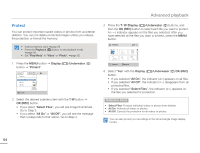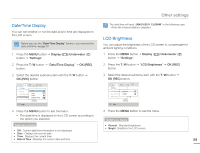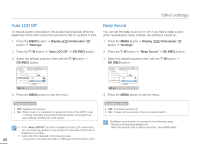Samsung HMX-W200TN User Manual (user Manual) (ver.1.0) (English) - Page 61
Share Mark, selected all the files you want to share mark, press
 |
View all Samsung HMX-W200TN manuals
Add to My Manuals
Save this manual to your list of manuals |
Page 61 highlights
Advanced playback Share Mark You can set the share mark on a video and directly upload the marked file to the YouTube site. • Insert a memory card. ¬page 29 • Press the Playback ( ) button to set playback mode. ¬page 39 • Set "Play Mode" to "Video". ¬page 52 1 Press the MENU button J Display ( )/Underwater ( ) button J "Share Mark". Share Mark Select Files All On All Off Menu Exit 2 Select the desired submenu item with the T / W button J OK (REC) button. • If you select "Select Files", you will see image thumbnails. Go to Step 3. • If you select "All On" or "All Off", you will see the message that corresponds to that option. Go to Step 4. 3 Press the T / W /Display ( )/Underwater ( ) buttons, and then the OK (REC) button to select each file you want to share mark. A ( ) indicator appears on the files you selected. After you have selected all the files you want to share mark, press the MENU button. Share Mark 1/10 4 Select "Yes" with the Display ( )/Underwater ( )/OK (REC) button. • If you selected "All On", the indicator ( ) appears on all files. • If you selected "All Off", the indicator ( ) disappears from all share marked files. • If you selected "Select Files", the indicator ( ) appears on the files you selected for share mark. Submenu items • Select Files: Share marked selected videos or photos. • All On: Share marked all videos. • All Off: Releases the share marked videos all at once. • You can also set the share mark on your videos in the single image display mode. • By using the Intelli-studio software embedded in the product, you can easily upload videos marked with share marks. ¬page 70 • When uploading a video file to a web site such as YouTube, the onetime upload maximum is 14 minutes 59 seconds. Using the Share ( ) button You can set the share mark on a video by simply pressing the Share ( ) button in the thumbnail view. Menu Mark Cancel 55