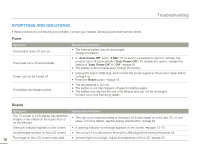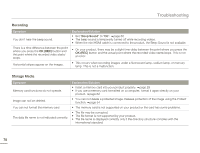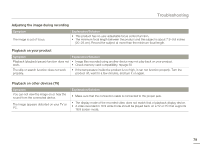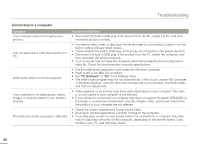Samsung HMX-W200TN User Manual (user Manual) (ver.1.0) (English) - Page 87
Underwater handling, Overall operations, Menu items that can not be used at the same time
 |
View all Samsung HMX-W200TN manuals
Add to My Manuals
Save this manual to your list of manuals |
Page 87 highlights
Troubleshooting Underwater handling Symptom The subject on the LCD screen is not clear under water. Water gets into the product. The buttons on the product do not move smoothly. Explanation/Solution • Set the underwater mode to On. ¬page 37 • Check if there are stains or foreign substances on the lens. ¬page ii • Turn the power off and then contact Samsung's Customer Care Center. • Check if there are foreign substances on the buttons. • After confirming the covers (built-in USB plug, memory card/HDMI jack) of the product are completely closed, remove other foreign substances in clean water. Do not apply excessive force to the buttons when removing other foreign substances. Overall operations Symptom The date and time are incorrect. Explanation/Solution • Has the product been left unused for a long period of time? The internal battery may be discharged. ¬page 23 The product does not turn off or the buttons do not operate normally. • Press the Reset button to reset the product. The product turns off. The Reset function does not affect the recorded images and user settings. Reset button Menu items that can not be used at the same time Symptom Menu items are grayed out. Explanation/Solution • You can not select grayed items in the current recording/playback mode. • If you have not inserted a memory card into the product, all functions that require a memory card ("Storage Info", "Format", etc.) are dimmed in the menu and you will not be able to select them. • The following functions can not be used when the product is in the Smart filter mode: - Digital zoom, "Video Resolution", "Anti-Shake(DIS)", "Face Detection" 81