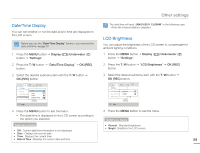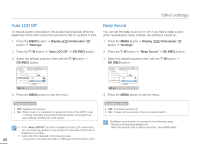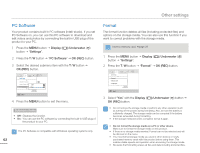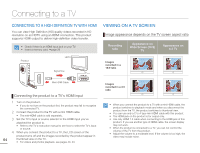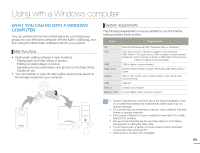Samsung HMX-W200TN User Manual (user Manual) (ver.1.0) (English) - Page 66
Auto LCD Off, Beep Sound, You can set the beep sound on or off. If you hear a beep sound
 |
View all Samsung HMX-W200TN manuals
Add to My Manuals
Save this manual to your list of manuals |
Page 66 highlights
Other settings Auto LCD Off To reduce power consumption, the product automatically dims the brightness of the LCD screen if the product is idle for a period of time. 1 Press the MENU button J Display ( )/Underwater ( ) button J "Settings". 2 Press the T / W button J "Auto LCD Off" J OK (REC) button. 3 Select the desired submenu item with the T / W button J OK (REC) button. Beep Sound You can set the beep sound on or off. If you hear a beep sound when operating the menu settings, the setting is turned on. 1 Press the MENU button J Display ( )/Underwater ( ) button J "Settings". 2 Press the T / W button J "Beep Sound" J OK (REC) button. 3 Select the desired submenu item with the T / W button J OK (REC) button. Settings LCD Brightness : Auto LCD Off Off Beep Sound On Menu Exit 4 Press the MENU button to exit the menu. Submenu items • Off : Disables the function. • On : When there is no operation for a period of time in the STBY mode or during recording, the product reduces power consumption by automatically dimming the LCD screen. • If the "Auto LCD Off" function is enabled and the LCD screen dims, you can press any button on the product to return the LCD screen's brightness to normal. • Auto LCD Off is disabled in the following case: 60 - If you have connected the built-in USB plug of the product to a PC. Settings LCD Brightness : Auto LCD Off Off Beep Sound On Menu Exit 4 Press the MENU button to exit the menu. Submenu items • Off : The beep sound is off. • On : A beep will sound every time you press a button. The Beep sound function is canceled in the following cases: - During recording and playing back - When the product has a cable connection. (mini HDMI cable)